- Joined
- 31.10.19
- Messages
- 153
- Reaction score
- 135
- Points
- 43

OSINT Discord Resources that can be useful for searching or pivoting on Discord.
Links and descriptions of useful tools:
- Discordbee - Discord server search engine
- Discord Servers - Discord server search engine
- Discord History Tracker - Browser script that allows you to locally save chat history on your servers
- Discord Hub - Discord user search
- Disboard - Discord server search engine
- Discord Bots - Discord bot search
- Discord Me - Public Discord server search
- Discord Portal - Discord server search
- Discord Center - Discord server search
- Discord Snowflake Timestamp Converter - Snowflake Timestamp converter
OSINT Attack Surface on Discord by Sinwindie:
Discord OSINT Attack Surface PDF - PDF document with attack surface options
Searching using the built-in Discord search panel:
To narrow down your search use the following filters along with your search query. You can use as many filters as you want.
Filters:
- from: user - shows results from a specific user
- mentions: user - shows every time someone mentions the specified user
- has: link, embed, or file - shows messages containing the specified element
- before: date - results show only messages sent before the specified date
- during: date - results show only messages sent on the specified date
- after: date - results show only messages sent after the specified date
- in: channels - results show only messages sent in the specified channel
Get Discord user ID:
Mobile App - For the User ID go to a user's Profile. You should see three dots on the top-right. Press those dots and you should see the last item on the drop-down menu: "Copy ID". Click this to get the ID. Paste in text editor to see the ID.Desktop App - Log into a Discord Channel. Right click your username. Select Copy ID. Paste the ID somewhere to see it.
Sometimes you will need to set your account to developer mode first to be able to right-click a username and select Copy ID.
Visit: - Settings -> Appearance -> and toggle ON developer mode.
Check the global Discord uptime status:
Discord Status - Check Global discord uptime status for the API, media proxy, push notifications, search, voirce & third party
Discord Wiki:
Discord Wiki - Great in depth wiki about all Discord has to offer.
Last edited: