Web Security Part 1
It’s important to hide your IP address when carding. This article is a tutorial on how to set up a VPN connection to hide your address. This article assumes you have bought a server and are connecting to it. I also assume the server is running Ubuntu.
VPN stands for Virtual Private Network. A VPN runs in the background while you are using the internet, keeping you safe and protecting your privacy. It’s like having a digital cloak whether you’re at home, at work, or on public Wi-Fi.
When you use a VPN, it encrypts all of your data from the moment it leaves your device. Your information passes through a safe intermediate stage, known as a VPN server. This server can hide your private information. It can also pretend that you are logging on from elsewhere globally, which allows you to access geo-locked services.
It’s easy to use a VPN on your devices, whether you browse on a phone, tablet, laptop or a PC. Once you’ve configured the VPN, it will run in the background, protecting you 24/7. That’s why it’s an important part of a total online security setup.
Due to the fact that a VPN is a virtual connection existing inside of a physical network, there is always going to be some slowdown in terms of internet speeds. Creating and maintaining the VPN will take a certain amount of bandwidth, which slows connection speeds. To put it plainly, using a VPN is taking resources from your internet, thus limiting how fast your connection through the VPN can be.
This is gradually becoming less of an issue though, because VPN services are getting better every day. Most large VPN providers have a minimal loss of connection speeds.
Those same companies that want to charge people more based on location found out about VPN use and recently have taken steps to combat it. Some ecommerce sites utilize software known as VPN blockers, which works to identify and prevent users from using VPNs.
A common way these programs work is with websites that require users to register accounts before use. The company that generally stores account information like username and email will now also store a list of your common IP addresses. If the website notices that you are using an IP from a different location than usual, they may restrict or block your access. VPN blockers are growing in popularity right alongside VPN use. While connecting to the internet may be easy, setting up a VPN is not.
A VPN is essentially an encrypted tunnel that hides the information inside. Failing to set up the VPN correctly can result in leaks. Information leaks can occur when using a VPN that is not correctly configured. These leaks are significantly more dangerous than browsing the web without a VPN, because the leak shows that you are trying to use a VPN to hide information, thus drawing attention from unwanted parties. For this reason, it is crucial to ensure you understand your VPN provider’s operating procedures before implementing them.
Even the best VPN can sometimes drop the connection. When a VPN loses connectivity, it is not the same as merely losing Wi-Fi and being disconnected from the internet. A dropped connection over VPN means that your true network information is now on display for anyone. This also means that during a dropped connection, your ISP can see what sites you are visiting. If any site you visit violates an ISP’s terms of service— like a torrent, for example — they could shut down your connection right then and there. Don’t run stupid software on the VPN.
Now that you understand the basics, its time to set up the VPN. First you should install Xming to get a user interface connection to the server. You can find it here:
https://sourceforge.net/project/downloading.php?group_id=156984&filename=Xming-6-9-0-31-setup.exe
Install Xming with the default settings and open it. Keep Xming in the background until we need it.
PuTTY is an SSH program for Windows. PuTTY is best for connecting to the UNIX servers and other telnet/SSH hosts over the internet. This allows you to use secure VPN servers from Windows. If you have Unix, the built in SSH functions are all you need.
Download and installation instructions
Visit the PuTTY for Windows external site and click the appropriate installer.msi link to download the latest version of PuTTY.
Link: https://www.chiark.greenend.org.uk/~sgtatham/putty/download.html
1. Install
Double-click on the .msi file that you downloaded, and proceed through the setup steps. In most cases, it's best to install the application to the recommended default destination location.
2. Start PuTTY
Select PuTTY from your Programs menu. If you have Windows 10, you can do this most easily by clicking the Windows icon in the lower-left hand corner and then typing “Putty” to bring up all-Putty related programs.
3. Configure PuTTY
Go to the left window and click connection > ssh > x11. Enable forwarding. This allows you to use Xming on the server we will connect to.
Enter your server address in the field for it and hit Open. You can also add the port but it defaults to 22. If desired, save your configuration using the buttons provided.
4. Perform server login
If your server requires no login, you may proceed to use it. Otherwise, enter the password when prompted by pasting into the terminal using shift+insert. The right click menu can also paste.
Now that you are logged in, you may access any website from the terminal as the VPN IP. PuTTY will open an Xming window and you can interact with Ubuntu via the user interface.
It’s important to hide your IP address when carding. This article is a tutorial on how to set up a VPN connection to hide your address. This article assumes you have bought a server and are connecting to it. I also assume the server is running Ubuntu.
VPN stands for Virtual Private Network. A VPN runs in the background while you are using the internet, keeping you safe and protecting your privacy. It’s like having a digital cloak whether you’re at home, at work, or on public Wi-Fi.
When you use a VPN, it encrypts all of your data from the moment it leaves your device. Your information passes through a safe intermediate stage, known as a VPN server. This server can hide your private information. It can also pretend that you are logging on from elsewhere globally, which allows you to access geo-locked services.
It’s easy to use a VPN on your devices, whether you browse on a phone, tablet, laptop or a PC. Once you’ve configured the VPN, it will run in the background, protecting you 24/7. That’s why it’s an important part of a total online security setup.
Due to the fact that a VPN is a virtual connection existing inside of a physical network, there is always going to be some slowdown in terms of internet speeds. Creating and maintaining the VPN will take a certain amount of bandwidth, which slows connection speeds. To put it plainly, using a VPN is taking resources from your internet, thus limiting how fast your connection through the VPN can be.
This is gradually becoming less of an issue though, because VPN services are getting better every day. Most large VPN providers have a minimal loss of connection speeds.
Those same companies that want to charge people more based on location found out about VPN use and recently have taken steps to combat it. Some ecommerce sites utilize software known as VPN blockers, which works to identify and prevent users from using VPNs.
A common way these programs work is with websites that require users to register accounts before use. The company that generally stores account information like username and email will now also store a list of your common IP addresses. If the website notices that you are using an IP from a different location than usual, they may restrict or block your access. VPN blockers are growing in popularity right alongside VPN use. While connecting to the internet may be easy, setting up a VPN is not.
A VPN is essentially an encrypted tunnel that hides the information inside. Failing to set up the VPN correctly can result in leaks. Information leaks can occur when using a VPN that is not correctly configured. These leaks are significantly more dangerous than browsing the web without a VPN, because the leak shows that you are trying to use a VPN to hide information, thus drawing attention from unwanted parties. For this reason, it is crucial to ensure you understand your VPN provider’s operating procedures before implementing them.
Even the best VPN can sometimes drop the connection. When a VPN loses connectivity, it is not the same as merely losing Wi-Fi and being disconnected from the internet. A dropped connection over VPN means that your true network information is now on display for anyone. This also means that during a dropped connection, your ISP can see what sites you are visiting. If any site you visit violates an ISP’s terms of service— like a torrent, for example — they could shut down your connection right then and there. Don’t run stupid software on the VPN.
Now that you understand the basics, its time to set up the VPN. First you should install Xming to get a user interface connection to the server. You can find it here:
https://sourceforge.net/project/downloading.php?group_id=156984&filename=Xming-6-9-0-31-setup.exe
Install Xming with the default settings and open it. Keep Xming in the background until we need it.
PuTTY is an SSH program for Windows. PuTTY is best for connecting to the UNIX servers and other telnet/SSH hosts over the internet. This allows you to use secure VPN servers from Windows. If you have Unix, the built in SSH functions are all you need.
Download and installation instructions
Visit the PuTTY for Windows external site and click the appropriate installer.msi link to download the latest version of PuTTY.
Link: https://www.chiark.greenend.org.uk/~sgtatham/putty/download.html
1. Install
Double-click on the .msi file that you downloaded, and proceed through the setup steps. In most cases, it's best to install the application to the recommended default destination location.
2. Start PuTTY
Select PuTTY from your Programs menu. If you have Windows 10, you can do this most easily by clicking the Windows icon in the lower-left hand corner and then typing “Putty” to bring up all-Putty related programs.
3. Configure PuTTY
Go to the left window and click connection > ssh > x11. Enable forwarding. This allows you to use Xming on the server we will connect to.
Enter your server address in the field for it and hit Open. You can also add the port but it defaults to 22. If desired, save your configuration using the buttons provided.
4. Perform server login
If your server requires no login, you may proceed to use it. Otherwise, enter the password when prompted by pasting into the terminal using shift+insert. The right click menu can also paste.
Now that you are logged in, you may access any website from the terminal as the VPN IP. PuTTY will open an Xming window and you can interact with Ubuntu via the user interface.