- Joined
- 31.10.19
- Messages
- 1,318
- Reaction score
- 4,222
- Points
- 113
VeraCrypt is a powerful data encryption tool that can fundamentally enhance the security of your digital content. Developed as a continuation of the TrueCrypt program, it offers a variety of features to ensure the privacy and integrity of your files. In this article, we will explore how to work with VeraCrypt, how to protect your files using it, the program's capabilities and its advantages.
How to Work with VeraCrypt
First, you need to install the program. You will need to download the latest version of VeraCrypt from the official website and follow the installation instructions. After installation, you can create a new "volume", which in the context of VeraCrypt means an encrypted container for your files. Simply select "Create New Volume" from the main menu, then follow the prompts of the volume creation wizard. You will be able to choose between creating a standard and a hidden volume, as well as specify the size, location and password for the volume.
Protecting Files with VeraCrypt
Once the volume is created, you can move your files into it for protection. To do this, you first need to "mount" the volume using the "Mount" function in the main VeraCrypt menu and then drag your files into it as if it were a regular disk. It's important to remember that files in the volume remain encrypted only as long as the volume is mounted. Once you dismount it, all files inside will become inaccessible until it is remounted and the correct password is entered.
Features and Use Cases of VeraCrypt
VeraCrypt offers several unique features that make it an indispensable tool for data security. For example, with "hidden volumes", you can create an encrypted container within another encrypted container. This is especially useful if you want to hide the existence of certain files even from those who know the password for the main volume. The program also allows you to encrypt entire disk partitions or even the system disk as a whole. This provides an even higher level of security, as all data on the disk, including the operating system, will be fully protected. This can be particularly beneficial for corporate users who require maximum data and system protection.
Advantages of VeraCrypt
VeraCrypt offers numerous advantages that make it a choice for many users around the world. The main benefits include:
- Enhanced Security: VeraCrypt uses updated encryption algorithms that provide a higher level of protection compared to the original TrueCrypt program.
- Flexibility: The ability to encrypt individual files, directories or entire physical and logical disks makes VeraCrypt a versatile tool for data protection.
- Portability: VeraCrypt supports the creation of a "portable" version that can be installed on a USB drive and used on any computer without the need for installation.
- Open Source: The source code of VeraCrypt is available for public auditing, which significantly increases trust in the program. This ensures transparency and allows independent experts to verify the security of the code.
Example Use Cases of VeraCrypt on Different Operating Systems
- Windows: Encrypting a USB flash drive. Suppose you are transferring important documents from your work computer to your home computer using a USB flash drive. By creating an encrypted VeraCrypt volume on the flash drive, you can ensure the security of your data in case the drive is lost or stolen.
- macOS: Creating an encrypted backup. macOS offers a built-in backup solution - Time Machine. But it doesn't encrypt data by default. By creating an encrypted volume on an external drive, you can use it for securely storing Time Machine backups.
- Linux: Encrypting the home directory. In Linux, you can create an encrypted volume and use it to encrypt your entire home directory. This protects your personal data in case your computer falls into the wrong hands.
Installation Instructions for VeraCrypt on Windows
1. Installing VeraCrypt
- Go to the official VeraCrypt website and download the version of the program that corresponds to your operating system.
- Run the installer and follow the installation wizard's instructions.
- After installation, an icon for VeraCrypt will appear on your computer.
2. Creating an Encrypted Container (Volume)
- Launch the VeraCrypt program and click on the "Create Volume" button in the main window.
- Select "Create an encrypted file container" and click "Next".
- Choose between "Standard VeraCrypt volume" and "Hidden VeraCrypt volume" based on your needs and click "Next". (A standard volume is a regular encrypted container, while a hidden volume provides an additional layer of security by allowing you to hide your files inside another encrypted container).
- Click "Select File" and choose a location on your disk where you want to create the container. Name the file and click "Save", then "Next".
- Select the encryption algorithm and hash algorithm for your volume and click "Next".
- Enter the size of the volume you want to create and click "Next". The size depends on the amount of data you plan to store in the container.
- Enter a password for your volume. Make sure it's complex and unique to prevent potential hacking attempts. Click "Next".
- Here, you can choose the file system for your volume and set its parameters. After that, move your mouse cursor within the VeraCrypt window for as long as possible to increase the cryptographic strength of the encryption keys. Then click "Format".
- After formatting is complete, click "Exit". You now have an encrypted container for storing your files.
3. Using the Encrypted Container
- To use your encrypted container, you first need to mount it. In the main VeraCrypt window, click "Select File" and find your container file. Then select a free slot in the disk list and click "Mount".
- Enter the password for your container and click "OK". Your encrypted container is now mounted and appears as a regular disk in your system.
- You can open it, drag files into it and out of it, just like any other disk. All files you place in the container are automatically encrypted.
4. Working with Files in the Encrypted Container
- To work with files in the container, simply open it in File Explorer (or another file manager) like a regular disk.
- You can create, copy, move, delete and edit files inside the container as usual. All changes are automatically saved in encrypted form.
5. Dismounting the Encrypted Container
- When you are done working with the container, it is important to dismount it properly to ensure the safety and confidentiality of your data.
- To do this, return to the main VeraCrypt window, select your container from the list and click "Dismount". Your container is now safely dismounted.
Installation Instructions for VeraCrypt on Linux
1. Downloading VeraCrypt
- First, you need to download VeraCrypt for Linux. You can download the latest version from the official VeraCrypt website. Download the appropriate package for your version of Linux.
2. Installing Dependencies Before Installing VeraCrypt
- You may need to install some dependencies. This may include libraries and tools required to build VeraCrypt from source. In most cases, the VeraCrypt package should contain all necessary dependencies.
3. Extracting the Archive After Downloading VeraCrypt
- Extract the archive using an archiving utility such as tar. Open a terminal and navigate to the directory containing the downloaded VeraCrypt archive.
- Use the following command to extract the archive: tar -xf veracrypt-<version>-linux-console-x64.tar.gz
Note that <version> should be replaced with the actual version of VeraCrypt you downloaded.
4. Building and Installing
- After extracting the archive, navigate to the directory with the VeraCrypt source code that was created as a result of the previous step.
- Then run the following command to build VeraCrypt: sudo make
- The build process may take some time. Make sure you have the necessary build tools installed, such as a compiler and development libraries.
- After a successful build, you can install VeraCrypt using the command: sudo make install
5. Running VeraCrypt
- After installing VeraCrypt, you can launch it from the command line by typing veracrypt and you can also find VeraCrypt in the application menu of your Linux distribution.
Conclusion
Using programs like VeraCrypt can significantly enhance your digital security and privacy. However, it's important to note that while VeraCrypt offers powerful data protection features, no encryption system is completely unbreakable. The effectiveness of VeraCrypt, like any other encryption tool, ultimately depends on how you use it. Employing strong, unique passwords, keeping your encryption keys secure and regularly updating the program to the latest version are essential practices for maximizing the security of your data. It's crucial to securely store your password - if you forget it, you will lose access to the files on the encrypted flash drive. For storing complex passwords, I recommend using the password manager KeePass.
Last edited: