- Joined
- 21.10.19
- Messages
- 594
- Reaction score
- 1,569
- Points
- 93
Psi+ is a Jabber (XMPP) client that allows you to communicate with other users over Jabber servers with support for OTR (Off-the-Record) encryption. In this article, we'll guide you through creating a Jabber account and enabling OTR encryption using the Psi+ client, with the example server exploit.im, while also providing all the requested details.
Step 1: Downloading and Installing Psi+
- Download Psi+: Visit the official Psi+ website and choose the version of Psi+ that matches your operating system (Windows, macOS, Linux).
- Install Psi+: Follow the installation instructions to set up Psi+ on your computer.
Step 2: Creating a Jabber Account
- Launch Psi+: After installation, open Psi+.
- Create a New Account: Go to the "Accounts" menu at the top and select "Add an Account."
- Enter Account Information: Provide the following account details:
- Jabber ID: Enter a unique username with the Jabber server domain (e.g., [email protected]).
- Password: Create a secure password for your account.
- Continue Configuration: Click "Next" and follow the instructions to complete the account setup.
Step 3: Enabling OTR Encryption through Plugins
- Configure OTR through Plugins: After creating your account and logging into Psi+, navigate to "Settings" and find the "Plugins" section.
- Activate OTR: In the "Plugins" section, locate the OTR (Off-the-Record Messaging) plugin and activate it.
- Initiate OTR Session: Now, when you start a conversation with a contact, you can activate OTR by clicking the corresponding button in the chat window. This is usually represented as "OTR" or "Off-the-Record."
- Verify Fingerprint: To ensure security, verify your contact's fingerprint to confirm that you are both using the same contact. This is crucial to prevent message interception.
- Secure Communication: You can now communicate, knowing that your messages are encrypted and unreadable to third parties.
- Ending the OTR Session: At the end of your conversation, you can choose to end the OTR session to stop encrypting messages. This can also be done through the appropriate option in the chat window.