- Joined
- 11.01.22
- Messages
- 22
- Reaction score
- 84
- Points
- 18
EMV TUTORIAL: HOW TO ENCODE A BLANK CARD
WRITTEN BY: @bvbane
Instructions:
1 – Start your Laptop/Computer
2 – Once is done run EMV as admin in the same folder with the rest of the files, You will see a box asking you for your License key. Enter your license key and allow the software 1/2 Min for the complete installation.
3 – Connect your hardware to your laptop from the software interface, select your hardware and press connect. If it is connected then the software will show you a popup with the connected hardware.
4 – From the software interface select your card format and press ''Check USB Port'' a popup will show you the connected com port.
5 – Select your type of card Visa, MasterCard Etc...
6 – Select the Button ''Generate ARQC Key'' (this will generate a unique ARQC Key)
7 – Select ''Generate Master Key'' (This will Generate a Master Key)
8 – Check the Box Generate a New ICVV For Each Transaction, Accept EPI MCI Credit Debit, Accept ARPC Key, Store ARPC Key, USE EMV Tag and ICVV.
9 – Select the button ''Check ARQC Key'' and ''Check Master Key''.
10 – Select The Card Expiration Data (The day is not Important Only the Month and Year)

11 – Enter the Pin code if you have it (If you are in the USA and you want to use the card in POS then the PIN Is not necessary but if you would like to use the card at a ATM then you need the Pin code)
12 – Enter Track 1 and Track 2, ATTENTION! THE TRACK 2 NEEDS TO BE WITH A D = Example: 1234567891085696D1465446886489484
DO NOT = Example: 1234567891085696=1465446886489484, because the software will burn the data over your EMV Chip in .hex format since the POS/ATM is communicating in .hex not txt.
13 – Now select ''Valid data'' a popup will show up with the data you want to write in the software interface please check if is correct if it is then select the ''Burn-card'' button and allow the software 30sec/1 Min for it to burn the data over the EMV Chip.
14 – Select the button ''EXIT'' to exit the software, IMPORTANT! DON’T PULL OUT THE CARD WHEN THE SOFTWARE IS OPEN, FIRST EXIT THE SOFTWARE THEN YOU PULL OUT THE CARD.
15 – Now read the card again and see if all is okay, for this simple run the software as admin. Enter your card into your hardware and from the software
interface select the button ''Read Card'' allow it 15/30 sec and the data will show up if all is ok.
Now you are ready to use the card in any POS/ATM.
For software or other inquiries: https://t.me/bvbaneshop
Or contact me at: https://t.me/bvbane
WRITTEN BY: @bvbane
Instructions:
1 – Start your Laptop/Computer
2 – Once is done run EMV as admin in the same folder with the rest of the files, You will see a box asking you for your License key. Enter your license key and allow the software 1/2 Min for the complete installation.
3 – Connect your hardware to your laptop from the software interface, select your hardware and press connect. If it is connected then the software will show you a popup with the connected hardware.
4 – From the software interface select your card format and press ''Check USB Port'' a popup will show you the connected com port.
5 – Select your type of card Visa, MasterCard Etc...
6 – Select the Button ''Generate ARQC Key'' (this will generate a unique ARQC Key)
7 – Select ''Generate Master Key'' (This will Generate a Master Key)
8 – Check the Box Generate a New ICVV For Each Transaction, Accept EPI MCI Credit Debit, Accept ARPC Key, Store ARPC Key, USE EMV Tag and ICVV.
9 – Select the button ''Check ARQC Key'' and ''Check Master Key''.
10 – Select The Card Expiration Data (The day is not Important Only the Month and Year)

11 – Enter the Pin code if you have it (If you are in the USA and you want to use the card in POS then the PIN Is not necessary but if you would like to use the card at a ATM then you need the Pin code)
12 – Enter Track 1 and Track 2, ATTENTION! THE TRACK 2 NEEDS TO BE WITH A D = Example: 1234567891085696D1465446886489484
DO NOT = Example: 1234567891085696=1465446886489484, because the software will burn the data over your EMV Chip in .hex format since the POS/ATM is communicating in .hex not txt.
13 – Now select ''Valid data'' a popup will show up with the data you want to write in the software interface please check if is correct if it is then select the ''Burn-card'' button and allow the software 30sec/1 Min for it to burn the data over the EMV Chip.
14 – Select the button ''EXIT'' to exit the software, IMPORTANT! DON’T PULL OUT THE CARD WHEN THE SOFTWARE IS OPEN, FIRST EXIT THE SOFTWARE THEN YOU PULL OUT THE CARD.
15 – Now read the card again and see if all is okay, for this simple run the software as admin. Enter your card into your hardware and from the software
interface select the button ''Read Card'' allow it 15/30 sec and the data will show up if all is ok.
Now you are ready to use the card in any POS/ATM.
For software or other inquiries: https://t.me/bvbaneshop
Or contact me at: https://t.me/bvbane
Attachments
Last edited: