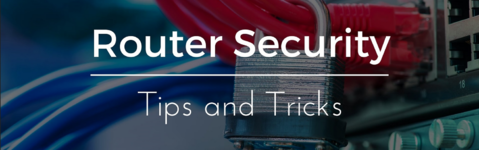- Joined
- 31.10.19
- Messages
- 378
- Reaction score
- 833
- Points
- 93
If you are motivated enough and take into account all of the above you can significantly improve the security of your router and home network as a whole. A router helps distribute internet connection among all devices in your network but at the same time it carries additional risks and threats as cybercriminals become increasingly sophisticated in spreading malware, ransomware and executing other network attack scenarios. In March 2020 it was reported that hackers were redirecting users to a malicious application related to the COVID-19 virus using vulnerable and accessible routers to steal personal data. This raises the legitimate question of how to protect yourself from such threats. At first glance, it may seem like a non-trivial task but you can take some steps to enhance the security of your router and Wi-Fi network.
The first step is to check the security-related settings of your router. Many users leave the default configuration without realizing that these settings can be changed. Specific settings depend on the model but all routers have options to enhance security. To access the settings you need to authenticate using the credentials provided with the router (usually an IP and password). It's advisable to change the password to a more complex one so that cybercriminals cannot easily log into your network.
The next step is to change the Wi-Fi network name (SSID). Keeping the default name simplifies the task of finding your network through scanning.
This feature, used for connecting to Wi-Fi (e.g., in coffee shops, libraries or hotels) should be in your router settings. Such features are unnecessary for a home network. After disabling it your network will not be listed publicly.
Many routers have this feature but it's often disabled by default. WPA2 encryption should be available.
This doesn't mean that your friends will be unsafe when connecting to your network but if you provide access to a guest network, instead of the main one, you enhance the overall security of the main network. It's not advisable to share the network password freely and if you can provide internet access while keeping your home network secure you should take this opportunity.
All 2- or 3-channel routers have a built-in firewall which may be disabled. The software firewall is designed to protect your network from intrusions. If the router doesn't have this - consider purchasing a different router or a separate device with firewall features.
A Virtual Private Network (VPN) is used to encrypt communications originating from the network. The working principle involves mixing incoming and outgoing communications so that no one can understand the essence of the transmitted information. Once the data reaches your computer the VPN decrypts it.
Manufacturers periodically update device software and firmware and provide information about new malware and viruses. Updating your system protects you from new threats. When new patches (especially in the security domain) are released, try not to delay the update.
If you plan to be offline for some time you can also turn off the router. However, this method may be inconvenient if you don't live alone as no one will be able to use your network after it is turned off.
How old is your router? Older models lack many security-enhancing features found in new routers. Buying a new router will not only enhance the security of your network but may also increase internet speed. By being sufficiently motivated and considering all of the above you can effectively enhance the security of your router and home network overall.
1. Check router settings.
The first step is to check the security-related settings of your router. Many users leave the default configuration without realizing that these settings can be changed. Specific settings depend on the model but all routers have options to enhance security. To access the settings you need to authenticate using the credentials provided with the router (usually an IP and password). It's advisable to change the password to a more complex one so that cybercriminals cannot easily log into your network.
2. Change the Wi-Fi network name.
The next step is to change the Wi-Fi network name (SSID). Keeping the default name simplifies the task of finding your network through scanning.
3. Disable network name broadcasting.
This feature, used for connecting to Wi-Fi (e.g., in coffee shops, libraries or hotels) should be in your router settings. Such features are unnecessary for a home network. After disabling it your network will not be listed publicly.
4. Enable network encryption.
Many routers have this feature but it's often disabled by default. WPA2 encryption should be available.
5. Check if the router has a guest network.
This doesn't mean that your friends will be unsafe when connecting to your network but if you provide access to a guest network, instead of the main one, you enhance the overall security of the main network. It's not advisable to share the network password freely and if you can provide internet access while keeping your home network secure you should take this opportunity.
6. Check firewall settings.
All 2- or 3-channel routers have a built-in firewall which may be disabled. The software firewall is designed to protect your network from intrusions. If the router doesn't have this - consider purchasing a different router or a separate device with firewall features.
7. Use VPN.
A Virtual Private Network (VPN) is used to encrypt communications originating from the network. The working principle involves mixing incoming and outgoing communications so that no one can understand the essence of the transmitted information. Once the data reaches your computer the VPN decrypts it.
8. Regularly update software and firmware.
Manufacturers periodically update device software and firmware and provide information about new malware and viruses. Updating your system protects you from new threats. When new patches (especially in the security domain) are released, try not to delay the update.
9. Turn off the router.
If you plan to be offline for some time you can also turn off the router. However, this method may be inconvenient if you don't live alone as no one will be able to use your network after it is turned off.
10. Buy a new router.
How old is your router? Older models lack many security-enhancing features found in new routers. Buying a new router will not only enhance the security of your network but may also increase internet speed. By being sufficiently motivated and considering all of the above you can effectively enhance the security of your router and home network overall.
Last edited: