- Joined
- 01.05.24
- Messages
- 260
- Reaction score
- 10,600
- Points
- 93
Fraud is common in most countries and the FEDs are etting better at catching the bad guys and cracking their anonymity easily.
In this guide guide, you will learn a trick on how to secure your mobile device.
In my opinion, the Google Pixel smartphones are the best bet for folks looking to keep a low profile.
The Pixel 7 Pro model, for sure, is a great pick in this area.
To get that anonymity level, you’ll need:
a. A good Google Pixel phone, backed by GrapheneOS. I’d avoid models from the 6
series.
b. A Windows-based laptop.
c. A USB-C cable.
d. A Good internet connection.
e. The necessary APK files, grab from the links given.
f. E-Sim.
1. Getting the Device:
The smartest way to get the device you need is to get burned or a used one. I’d warn against getting
it from any folks you know, as that might put a risk in when the privacy kicks. Also, you got to make sure any money moves are all cash, no ID or bank stuff involved. It’s really important the device is not linked to a personal SIM card or phone plan that can lead back to you.
2. Installing GrapheneOS:
Before you proceed with the installation of GrapheneOS, make sure you got the necessary
tools for your computer. You can get them from this link: Android Studio Tools.
3. Turning on Developer Options:
Open the Settings app on your phone.
Tap on “About phone”.
Find the “Build number” and tap it 7 times to unlock them developer options. Now, go back to the Settings menu and pick “Developer options”. Turn on both “USB debugging” and “OEM unlocking”.
4. GrapheneOS Web Installer:
Remember, the Web Installer works best with Chrome or other Chromium-based browsers.
Unlock that bootloader by pressing the “Unlock Bootloader” option and pick your Pixel from the drop-down. Your device will reboot and reset. Confirm with the volume keys.
Grab the GrapheneOS ROM by hitting the “Download Release” button and wait for the
blue progress bar to fill up.
Flash the ROM by clicking “Flash Release.” Your device’ll reboot a few times here, so hands off.
Lock that bootloader by pressin’ the “Lock Bootloader” button. This’s important – an unlocked one can mess with security.
5. Post-Installation Setup:
Once the installation’s finished, go ahead and set up your phone like you would any other time. But it’s really crucial not to use fingerprint or Face ID for authentication. Your best way is to use a password that's at least 25 characters long, mixing numbers, letters, and symbols, just to make sure your security level is strong like that, maybe even stronger than your hard drive encryption.
6. Configuring Privacy and Security Settings:
Dev Options
Disable Sensors: Enable the “Dev Settings” and proceed to disable the various sensors, including the camera, mic, and motion sensors. This is a crucial step to boost your privacy and security.
Wi-Fi Auto Turn off: Navigate to “Network & Internet” > “Internet” > “WLAN” > “Network preferences” and set the “Turn off WLAN auto” option to 1-3 hours. This’ll make sure the Wi-Fi part is disabled after the given time.
Bluetooth Timeout: Under “Connect Devices” > “Bluetooth Timeout,” set the timeout to
15 seconds. This’ll turn off the Bluetooth part after a short idle time.
Auto Reboot: In the “Security” settings, enable the “Auto Reboot” feature and set the
interval to 30 mins. This is a super important step, as it stops the decryption keys from being exposed from the RAM while the device is unlocked.
Native Code Debugging: In the “Security” settings, make sure the “Native Code Debugging” option is turned off. This’ll stop any unwanted logging or debug activities.
7. Checking Out Private Apps:
I recommend installing these apps on your main profile:
Download F-Droid Store: This open-source app store gives you a safe and privacy-focused option to
the Google Play Store. You can find it at: https://f-droid.org/en/
Aurora Store: This here’s a secure and anonymous Google Play Store option, which you can find on the F-Droid store. It lets you download apps straight from Google’s servers
without sacrificing your privacy.
Sentry: Get this app from F-Droid. Once installed, make sure to grant the needed permissions by heading to the “TURN ON” option.
Wasted: Find this app on the F-Droid store. Once installed, fire up the app and activate it. Give it the needed permissions, and turn on the “Wipe Data and Wipe eSIM” option. Then, enable the “Tile” option. Before doing that, remove the flight mode tile from the Quick
Settings. The new tile’ll look just like the flight mode tile, but when you activate it, it’ll reset the device.
LockUp APK: Install and activate this app, which can detect UFED attacks (like Cellebrite UVM) and automatically reset the device in response.
Note: So, you have to know that with GrapheneOS, you can make different profiles on your device. Now, if needed, put Google stuff on a separate profile. This way, your main profile stays very safe and private.
8. Using an Anonymous Smartphone:
When using an anonymous smartphone, it’s real important to follow these tips to keep
yourself private and safe.
SIM Card Usage: Don’t use any real (RL) registered SIM cards in the device. The IMEI number can trace calls made through the network.
Location Considerations: If you live in a rural area, don’t use the device at home. It could make a moving profile based on radio masts.
Power Management: Make sure the device is not turned on when you’re carrying it, especially if you have a personal (RL) mobile. Turn the anonymous device off to stop a moving profile.
Overnight Usage: Don’t leave the device on overnight. You might not be able to turn it off in time if the cops or feds come knocking.
Switch your phone into battery save mode to stop background apps.
eSIM Utilization: Use eSIM (embedded SIM) cards. They can’t be taken out by the cops.
Plus, you can reset the device from far away using the “Wasted” app. Get your eSIM safely and private
eSIM Rotation: Change your eSIM often for an added layer of anonymity.
Rooting Avoidance: Don’t root or jailbreak the device. It could mess with the security measures the GrapheneOS got in place.
VPN Usage: Use a trusted VPN service, like Mullvad or Perfect Privacy, to hide your internet use and stay anonymous. (Don’t connect to home WiFi).
App Permissions: Give each app only the minimum necessary, and take away net access
rights from any unused apps.
Data Separation: Make sure you never mix personal info with work data on this
anonymous device, and don’t leave traceable evidence behind.
Payments Options : Use monero as your payment option anytime you are getting something from the Dark web.
CONCLUSION:
Your privacy and safety is important and I hope by following this trick on how to secure your mobile device, you can at least, leave some traces behind.
In this guide guide, you will learn a trick on how to secure your mobile device.
In my opinion, the Google Pixel smartphones are the best bet for folks looking to keep a low profile.
The Pixel 7 Pro model, for sure, is a great pick in this area.
To get that anonymity level, you’ll need:
a. A good Google Pixel phone, backed by GrapheneOS. I’d avoid models from the 6
series.
b. A Windows-based laptop.
c. A USB-C cable.
d. A Good internet connection.
e. The necessary APK files, grab from the links given.
f. E-Sim.
1. Getting the Device:
The smartest way to get the device you need is to get burned or a used one. I’d warn against getting
it from any folks you know, as that might put a risk in when the privacy kicks. Also, you got to make sure any money moves are all cash, no ID or bank stuff involved. It’s really important the device is not linked to a personal SIM card or phone plan that can lead back to you.
2. Installing GrapheneOS:
Before you proceed with the installation of GrapheneOS, make sure you got the necessary
tools for your computer. You can get them from this link: Android Studio Tools.
3. Turning on Developer Options:
Open the Settings app on your phone.
Tap on “About phone”.
Find the “Build number” and tap it 7 times to unlock them developer options. Now, go back to the Settings menu and pick “Developer options”. Turn on both “USB debugging” and “OEM unlocking”.
4. GrapheneOS Web Installer:
Remember, the Web Installer works best with Chrome or other Chromium-based browsers.
Unlock that bootloader by pressing the “Unlock Bootloader” option and pick your Pixel from the drop-down. Your device will reboot and reset. Confirm with the volume keys.
Grab the GrapheneOS ROM by hitting the “Download Release” button and wait for the
blue progress bar to fill up.
Flash the ROM by clicking “Flash Release.” Your device’ll reboot a few times here, so hands off.
Lock that bootloader by pressin’ the “Lock Bootloader” button. This’s important – an unlocked one can mess with security.
5. Post-Installation Setup:
Once the installation’s finished, go ahead and set up your phone like you would any other time. But it’s really crucial not to use fingerprint or Face ID for authentication. Your best way is to use a password that's at least 25 characters long, mixing numbers, letters, and symbols, just to make sure your security level is strong like that, maybe even stronger than your hard drive encryption.
6. Configuring Privacy and Security Settings:
Dev Options
Disable Sensors: Enable the “Dev Settings” and proceed to disable the various sensors, including the camera, mic, and motion sensors. This is a crucial step to boost your privacy and security.
Wi-Fi Auto Turn off: Navigate to “Network & Internet” > “Internet” > “WLAN” > “Network preferences” and set the “Turn off WLAN auto” option to 1-3 hours. This’ll make sure the Wi-Fi part is disabled after the given time.
Bluetooth Timeout: Under “Connect Devices” > “Bluetooth Timeout,” set the timeout to
15 seconds. This’ll turn off the Bluetooth part after a short idle time.
Auto Reboot: In the “Security” settings, enable the “Auto Reboot” feature and set the
interval to 30 mins. This is a super important step, as it stops the decryption keys from being exposed from the RAM while the device is unlocked.
Native Code Debugging: In the “Security” settings, make sure the “Native Code Debugging” option is turned off. This’ll stop any unwanted logging or debug activities.
7. Checking Out Private Apps:
I recommend installing these apps on your main profile:
Download F-Droid Store: This open-source app store gives you a safe and privacy-focused option to
the Google Play Store. You can find it at: https://f-droid.org/en/
Aurora Store: This here’s a secure and anonymous Google Play Store option, which you can find on the F-Droid store. It lets you download apps straight from Google’s servers
without sacrificing your privacy.
Sentry: Get this app from F-Droid. Once installed, make sure to grant the needed permissions by heading to the “TURN ON” option.
Wasted: Find this app on the F-Droid store. Once installed, fire up the app and activate it. Give it the needed permissions, and turn on the “Wipe Data and Wipe eSIM” option. Then, enable the “Tile” option. Before doing that, remove the flight mode tile from the Quick
Settings. The new tile’ll look just like the flight mode tile, but when you activate it, it’ll reset the device.
LockUp APK: Install and activate this app, which can detect UFED attacks (like Cellebrite UVM) and automatically reset the device in response.
Note: So, you have to know that with GrapheneOS, you can make different profiles on your device. Now, if needed, put Google stuff on a separate profile. This way, your main profile stays very safe and private.
8. Using an Anonymous Smartphone:
When using an anonymous smartphone, it’s real important to follow these tips to keep
yourself private and safe.
SIM Card Usage: Don’t use any real (RL) registered SIM cards in the device. The IMEI number can trace calls made through the network.
Location Considerations: If you live in a rural area, don’t use the device at home. It could make a moving profile based on radio masts.
Power Management: Make sure the device is not turned on when you’re carrying it, especially if you have a personal (RL) mobile. Turn the anonymous device off to stop a moving profile.
Overnight Usage: Don’t leave the device on overnight. You might not be able to turn it off in time if the cops or feds come knocking.
Switch your phone into battery save mode to stop background apps.
eSIM Utilization: Use eSIM (embedded SIM) cards. They can’t be taken out by the cops.
Plus, you can reset the device from far away using the “Wasted” app. Get your eSIM safely and private
eSIM Rotation: Change your eSIM often for an added layer of anonymity.
Rooting Avoidance: Don’t root or jailbreak the device. It could mess with the security measures the GrapheneOS got in place.
VPN Usage: Use a trusted VPN service, like Mullvad or Perfect Privacy, to hide your internet use and stay anonymous. (Don’t connect to home WiFi).
App Permissions: Give each app only the minimum necessary, and take away net access
rights from any unused apps.
Data Separation: Make sure you never mix personal info with work data on this
anonymous device, and don’t leave traceable evidence behind.
Payments Options : Use monero as your payment option anytime you are getting something from the Dark web.
CONCLUSION:
Your privacy and safety is important and I hope by following this trick on how to secure your mobile device, you can at least, leave some traces behind.