darckxplit
Basic
- Joined
- 04.01.23
- Messages
- 68
- Reaction score
- 8
- Points
- 8

Hello everyone, today I will guide you step by step through the process of turning a Raspberry Pi 3 into a router with OpenWRT, installing a SOCKS5 proxy with Redsocks, and sharing the internet via WiFi. This will make any device connected to the Raspberry Pi browse through the proxy and appear at its location. I will explain each step in a simple and clear way.
- Required Materials
- Raspberry Pi 3
- MicroSD Card (at least 8 GB)
- Ethernet Cable
- Raspberry Pi Power Supply
- Computer with a microSD card reader
- Internet Connection
- Installing OpenWRT on the Raspberry Pi
- Go to the official OpenWRT website: https://openwrt.org/
- Find the version compatible with Raspberry Pi 3 and download the image (.img.gz).
- Use a tool like Rufus or Balena Etcher.
- Insert the microSD card into your computer.
- Select the OpenWRT image and the microSD card.
- Click on "Flash" or "Write" and wait for it to finish.
- Insert the microSD card into the Raspberry Pi.
- Connect it to the router with the Ethernet cable.
- Turn it on and wait for it to boot.
- Configuring OpenWRT
- On your computer, connect to the same router as the Raspberry Pi.
- Open a web browser and go to: https://192.168.1.1.
- Log in (default username: root, password: blank).
- Go to Network > Interfaces.
- In "LAN," change the IP address to 192.168.2.1 to avoid conflicts.
- Save and apply the changes.
- Restart the Raspberry Pi and reconnect using the new IP.
- Configure the WAN interface to use the internet from the Ethernet cable.
- Go to Network > Wireless.
- Enable the wireless network and assign it a name (SSID).
- Set a security key (WPA2-PSK).
- Save and apply the changes.
- Setting Up a SOCKS5 Proxy with Redsocks
- Open a terminal in OpenWRT (you can use SSH with PuTTY).
- Run:
SH
opkg update
opkg install redsocks
Step 2: Configure Redsocks
- Create the configuration file:
SH
nano /etc/redsocks.conf
SH
nano /etc/redsocks.conf
2. Add the following (modify your SOCKS5 proxy settings):
SH
base {
log_debug = off;
log_info = on;
log = "syslog:daemon";
daemon = on;
redirector = iptables;
}
redsocks {
local_ip = 0.0.0.0;
local_port = 12345;
ip = PROXY_IP;
port = PROXY_PORT;
type = socks5;
}
3. Save and exit (CTRL + X, then Y and ENTER).
Step 3: Start and Enable Redsocks
SH
/etc/init.d/redsocks start
/etc/init.d/redsocks enable
5. Redirect All Traffic Through the Proxy
- Step 1: Set Firewall Rules
sh
nano /etc/firewall.user
2. Add the following rules:
sh
iptables -t nat -N REDSOCKS
iptables -t nat -A REDSOCKS -p tcp -j REDIRECT --to-ports 12345
iptables -t nat -A PREROUTING -i wlan0 -p tcp -j REDSOCKS
3. Save and exit (CTRL + X, then Y and ENTER).
4. Restart the firewall:
sh
/etc/init.d/firewall restart
- Testing and Verification
- Connect another device to the Raspberry Pi's WiFi network.
- Go to https://www.whatismyip.com/ to check if the IP matches the SOCKS5 proxy.
- If everything works, all traffic is correctly redirected through the proxy.
This setup is ideal for hiding the real location and ensuring all traffic passes through the proxy server. If you have any questions, feel free to ask!
Attachments
Last edited: