- Joined
- 31.10.19
- Messages
- 1,314
- Reaction score
- 4,200
- Points
- 113
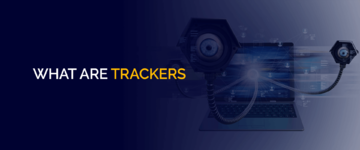
Many websites collect information about visitors using special tracking technologies - trackers. These are small pieces of code that are automatically loaded when you open a website. A tracker can collect various information about a visitor, such as:
- Location;
- Device type and specifications;
- Operating system, browser;
- IP address, connection type, use of VPN and others.
How to See What Information Websites Collect and What is Stored in the Browser?
How to See What Information Websites Collect and What is Stored in the Browser?
Cookies are stored by the browser, so to understand what and how is being tracked, you need to go to the privacy settings of your browser.
- For Firefox: Settings → Privacy & Security;
- For Microsoft Edge: Settings → Privacy, Search and Services;
- For Chrome: Settings → Privacy and Security.
Changing Browser Settings
Changing Browser Settings
To completely disable tracking in the browser, you need to carefully review and change several settings. They will depend on the capabilities of the browser. For example, you can prohibit websites from requesting geolocation data, using the camera and microphone, connecting to devices and more. It's also important to remember that users often link their accounts in browsers. For example, a Google Account, which may contain an email address, phone number and passwords. Therefore, to protect against tracking this information, it's advisable not to use a profile with your real name and data or not to link it. Experts suggest taking the following steps:
- Enable the "Do Not Track" feature in your browser. The browser sends a Do Not Track request to the websites you visit and third-party content providers for those sites. Upon receiving the Do Not Track request, websites and content providers will know that you prefer your online actions not to be tracked.
- Disable cookies or configure them to be deleted after each session.
- Disable JavaScript if possible.
- Use a VPN or proxy server to hide your location, or use the "Incognito" mode in your browser.
- By the way, the popular Chrome browser has the most limited settings in this regard. Therefore, it's best to use a web browser that already has ready-made configuration templates, such as Firefox, Brave or Microsoft Edge. These web browsers allow you to choose which cookies to accept and store, and which to reject immediately, preventing user action tracking.
Using Anonymizers
Using Anonymizers
Anonymizers refer to various tools for hiding information about the device, IP address or user on the network from a remote server. These can be special websites, programs or browser extensions. They can also include a special browser without tracking that supports Tor technology. It's worth noting that using the Tor browser protects you only from tracking by websites and targeted advertising. Complete anonymity on the internet cannot be achieved through such means. Your provider will still know where and when you connected. The Tor browser, Brave and other special browsers use complex methods to ensure user anonymity. Tor redirects web traffic through different points and prevents websites from determining where you came from. However, there are downsides to using such browsers - significant slowing of internet speed and blocking access by some websites. Additionally, Tor and Linken Sphere are often used by malicious actors to, for example, bypass anti-fraud systems. Therefore, using Tor may attract the attention of special services, as this browser is often associated with illegal activities.
Installing Special Browser Extensions
Installing Special Browser Extensions
Browser extensions can manage passwords, block ads, JavaScript, send a "Do Not Track" request to websites and assess the likelihood of your data being tracked. For example, the "Privacy Badger" plugin automatically protects browser privacy from trackers. With it, you can see all the trackers attached to a page. The extension assesses the risk of tracking your browser, and if it's high, it automatically blocks the site. Similar principles are used by the "Ghostery" and "uBlock Origin" plugins, which help filter content and block ads. Using third-party software can be a truly effective way to enhance security while browsing the internet. For example, a plugin from Kaspersky. The "Prevent Information Collection" option allows you to limit access to your data for websites and services that typically collect user information.
Conclusion
Conclusion
Information security specialists agree that despite the many ways to protect against tracking and data collection, achieving 100% protection of all data is impossible. However, risks can be minimized. To do this, you should use a combination of several protective methods:
- Use browsers without tracking, such as Tor and its analogs;
- Use a VPN;
- Regularly delete cookies and browser history;
- Use anti-tracking plugins, such as Privacy Badger or uBlock Origin;
- Use anonymous search engines, such as DuckDuckGo;
- Use secure operating systems, such as Whonix and Tails.
Last edited: