Hello!
In this article I will tell you how to draw a quality template.
For work we need two programs: Photoshop and CorelDraw.
We will work with the country CZ (Czech Republic) type of document driving license.
Original:
1. To begin, we adjust the scan to better parameters for Brightness / Contrast / Sharpness.
1.1 Open our scan.
1.2 Image-Correction-Exposure and play with the settings, I chose the following options
1.3 For convenience, before cleaning, make a duplicate of the main layer (that is, our ID), for this click on our layer in the layers panel and press Ctrl + J.
2. Clean the scan with the Stamp tool.
Here comes the most interesting. In this paragraph we have to find more convenient areas for borrowing textures so to speak and transfer it to another site, but all this is done very carefully.
2.1 We will not cover all zones with text with a stamp. We will only stamp the Zone No. 2 with a stamp.
2.2 For this, the tool is stamped
After you select the parameters you need to work with the stamp, this is the Brush Size and Hardness, I will say right away that the hardness of the brush is the more clearly the joints are in those areas where we worked with the stamp. To display the settings window, just select the right tool and click the right mouse button.
Now we have to get rid of the text of the borrowed sections of the image without text, so hold down the Alt button and select the desired area, after you have selected the site, paint over the text and photo.
3. Now we have to outline the Gelosz (Protective Lines) for this we will use the program CorelDraw.
3.1 For this we import our document. File-Import.
3.2 We will draw the regions № 1,3,4. For this I will introduce you to the "B-spline" tool, it is on the panel on the left side and works wonders.
We will work with zone number 1. There is a panel with the right Object Manager, there create a new layer
After we start working with the "B-spline" tool, we take it and start to guide the lines we need, we do not go through a long gap and put a point and so on.
We see that we get smooth and precise lines on the back background of the document and so outline all the zones, for convenience create several layers and paint each layer with your own color.
3.3 After everything has been rendered, we need to move this all to Photoshop and we will do this with the help of Export. File-Export, choose the save path and PNG document type, just look at the screen, I selected sub-layers to mark only the marked otherwise, save your image with the main layer. Once you have chosen the path you take a resolution of 600 points.
And so we save each our layer made in CorelDraw.
4. Download the created document elements in Photoshop from CorelDraw. There comes a vividly trembling moment, we will finish our pattern with qualitatively painted elements.
4.1 We open the PS, open our PNGs made in CorelDraw we transfer to our document and we are nailed to fit the dimensions of our DL. After when our areas docked with all the drawn elements, we draw a contour and fill our background with the leg color.
I made a stroke with the Straight Line
After clicking on the selected area and choose Execute fill, we will select the color we need and fill it, after you can go through the eraser. And so do with every desired site.
5. Fill out the document and select the font. Remember, I told you at the beginning of the article to make a duplicate of our layer, so open it, and make the other layers invisible.
If you hold down Ctrl + R, then the tool appears useful for markup, mark up the lines. I chose the font Humnst777 BT.
Well, that's all at the stage of creating a template.
6. Create a scan \ photo for Neteller'a.
6.1 Fill in our already created template. We need to give it the form of an idi card for it, we'll select the Rectangle tool with rounded corners and enter the desired radius.
Make a rectangle from the corner and get this miracle, after clicking on the resulting rectangle, right-click and hold down the Ctrl button and we select the layer, hide the rectangle layer and copy our layer with the aide and get a document carefully cut from the corners.
6.2 After transferring our DL to A4 sheet, Let's drive under our necessary time to select the Rectangular area and right click on our layer and Free transforming by the size and double click
6.3 Effects. Click on the layer to select the parameters of the overlay and we will have such a window.
We will work with the Stamping, we adjust the Shadow solely for myself, I will show my own parameters.
After the done, combine all our layers. And go to Filter-Noise-Add noise add (10) + Filter-Blur-Blur by Gaus (5) + Filter-Blur-Blur in Motion.
We save everything and fight!
In this article I will tell you how to draw a quality template.
For work we need two programs: Photoshop and CorelDraw.
We will work with the country CZ (Czech Republic) type of document driving license.
Original:
1. To begin, we adjust the scan to better parameters for Brightness / Contrast / Sharpness.
1.1 Open our scan.
1.2 Image-Correction-Exposure and play with the settings, I chose the following options
1.3 For convenience, before cleaning, make a duplicate of the main layer (that is, our ID), for this click on our layer in the layers panel and press Ctrl + J.
2. Clean the scan with the Stamp tool.
Here comes the most interesting. In this paragraph we have to find more convenient areas for borrowing textures so to speak and transfer it to another site, but all this is done very carefully.
2.1 We will not cover all zones with text with a stamp. We will only stamp the Zone No. 2 with a stamp.
2.2 For this, the tool is stamped
After you select the parameters you need to work with the stamp, this is the Brush Size and Hardness, I will say right away that the hardness of the brush is the more clearly the joints are in those areas where we worked with the stamp. To display the settings window, just select the right tool and click the right mouse button.
Now we have to get rid of the text of the borrowed sections of the image without text, so hold down the Alt button and select the desired area, after you have selected the site, paint over the text and photo.
3. Now we have to outline the Gelosz (Protective Lines) for this we will use the program CorelDraw.
3.1 For this we import our document. File-Import.
3.2 We will draw the regions № 1,3,4. For this I will introduce you to the "B-spline" tool, it is on the panel on the left side and works wonders.
We will work with zone number 1. There is a panel with the right Object Manager, there create a new layer
After we start working with the "B-spline" tool, we take it and start to guide the lines we need, we do not go through a long gap and put a point and so on.
We see that we get smooth and precise lines on the back background of the document and so outline all the zones, for convenience create several layers and paint each layer with your own color.
3.3 After everything has been rendered, we need to move this all to Photoshop and we will do this with the help of Export. File-Export, choose the save path and PNG document type, just look at the screen, I selected sub-layers to mark only the marked otherwise, save your image with the main layer. Once you have chosen the path you take a resolution of 600 points.
And so we save each our layer made in CorelDraw.
4. Download the created document elements in Photoshop from CorelDraw. There comes a vividly trembling moment, we will finish our pattern with qualitatively painted elements.
4.1 We open the PS, open our PNGs made in CorelDraw we transfer to our document and we are nailed to fit the dimensions of our DL. After when our areas docked with all the drawn elements, we draw a contour and fill our background with the leg color.
I made a stroke with the Straight Line
After clicking on the selected area and choose Execute fill, we will select the color we need and fill it, after you can go through the eraser. And so do with every desired site.
5. Fill out the document and select the font. Remember, I told you at the beginning of the article to make a duplicate of our layer, so open it, and make the other layers invisible.
If you hold down Ctrl + R, then the tool appears useful for markup, mark up the lines. I chose the font Humnst777 BT.
Well, that's all at the stage of creating a template.
6. Create a scan \ photo for Neteller'a.
6.1 Fill in our already created template. We need to give it the form of an idi card for it, we'll select the Rectangle tool with rounded corners and enter the desired radius.
Make a rectangle from the corner and get this miracle, after clicking on the resulting rectangle, right-click and hold down the Ctrl button and we select the layer, hide the rectangle layer and copy our layer with the aide and get a document carefully cut from the corners.
6.2 After transferring our DL to A4 sheet, Let's drive under our necessary time to select the Rectangular area and right click on our layer and Free transforming by the size and double click
6.3 Effects. Click on the layer to select the parameters of the overlay and we will have such a window.
We will work with the Stamping, we adjust the Shadow solely for myself, I will show my own parameters.
After the done, combine all our layers. And go to Filter-Noise-Add noise add (10) + Filter-Blur-Blur by Gaus (5) + Filter-Blur-Blur in Motion.
We save everything and fight!