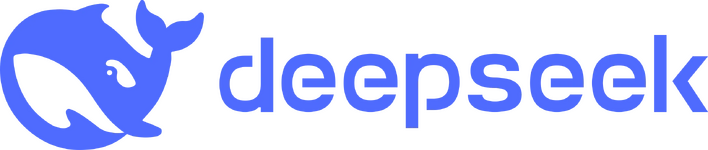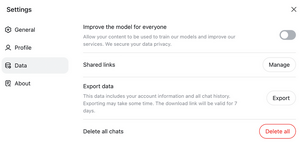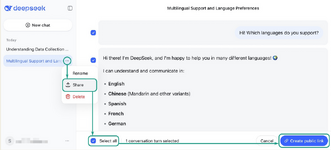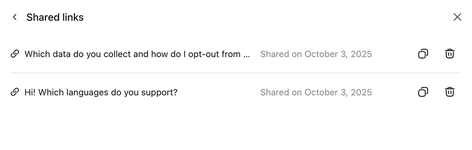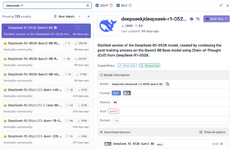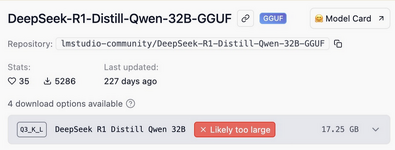- Joined
- 31.10.19
- Messages
- 1,342
- Reaction score
- 4,251
- Points
- 113
Earlier, I wrote about why AI is not the best interlocutor for confidential conversations. Popular chatbots are trained on user data and developers can’t hide secrets - all our dialogues with chatbots are stored on company servers. That’s why it’s important to understand what data each specific neural network collects and how to configure privacy settings as much as possible. Today we examine the privacy settings of the Chinese neural network DeepSeek. Compared to ChatGPT, they are quite limited.
What Data DeepSeek Collects
- All data from your conversations with the chatbot (including images and videos).
- Information about your device: type, model, operating system.
- IP address and approximate geolocation.
- Information about the browser you use.
- Data you provide in your account.
- Error information.
Who can access the data
DeepSeek is under Chinese jurisdiction, so access to your conversations may be available not only to the developers but also to Chinese law enforcement - that’s what local laws require. Researchers also found that some data is transferred to China Mobile’s servers, the largest mobile operator in China. However, DeepSeek is not unique here: ChatGPT, Gemini and other popular chatbots also readily provide user data upon law enforcement requests.
Disable Training on Your DeepSeek Data
First: the usual step when configuring any chatbot - turn off training on your data. Why can this threaten your privacy? Large language models (LLMs) can sometimes accidentally reproduce real data from the training set to other users. The point is that neural networks don't distinguish which information is confidential and which is not.
A name, an address, a password, a code snippet or a photo of kittens - to the AI it’s all similar. Although DeepSeek developers claim they trained the chatbot not to reveal personal data to other users, there are no guarantees this will never happen. There is always a risk of dataset leaks.
The web version and mobile app of DeepSeek are configured differently and the available options vary slightly. Note that the web version offers only three interface language options: English, Chinese and System. "System" is supposed to use the language set in your browser or operating system by default. Unfortunately, this doesn’t always work and not for all languages. So if you want the ability to switch DeepSeek’s interface to another language, use the app - there are no problems choosing the interface language there. The interface language choice doesn't affect the language you use to converse with DeepSeek - you can chat in any language it supports. The AI itself proudly states: "I support over 100 languages - from common to rare".
Web version settings
To access data management settings, open the left sidebar, click the three dots next to your name at the bottom, choose Settings, then go to the Data tab in the opened window. Disable the Improve the model for everyone function - this will reduce the likelihood your dialogues with DeepSeek will end up in its training datasets. If you want the model to stop learning from data you shared before disabling this option, you’ll have to write to [email protected] and specify the particular data or conversations.
Mobile app settings
Open the left sidebar, tap the three dots next to your name at the bottom to open Settings. Go to Data Management and disable the Improve the model for everyone option.
Managing DeepSeek Chats
All your conversations with DeepSeek are collected in the left sidebar - in both the web version and the app. You can rename any chat to give it a descriptive name, share it with anyone by creating a public link or delete a specific chat.
Sharing DeepSeek chats
The ability to share a chat may seem convenient, but remember it carries privacy risks. f you are working in the chatbot on confidential projects (which is itself unwise - for such data it’s better to use a local version of DeepSeek), sharing a conversation with someone is definitely not a good idea. With ChatGPT, similar shared chats were once indexed by search engines and then could be discovered and read by anyone. If you must forward chat content to someone, it’s simpler to copy the conversation with the special button under the message in the chat window and send it via email or messengers, rather than opening access to the whole world. If, despite warnings, you still want to share your conversation via a public link, this is currently possible only in the web version. To create a link, click the three dots next to the chat name in the left sidebar, choose Share, then in the main chat panel check the messages you want to share or use Select All at the bottom of the panel. After that press Create public link.
You can view all chats you’ve shared and, if necessary, delete public links to them in the web version by going to Settings → Data → Shared links → Manage.
Deleting old DeepSeek chats
Why delete old DeepSeek chats? The fewer chats you keep, the lower the chance your confidential data will become available to outsiders in case your account is hacked or there is a bug in the LLM. Unlike ChatGPT, DeepSeek doesn't remember and reuse data from your past conversations in new dialogues, so deleting chats won’t affect how the neural network responds. However, you can continue any conversation later by selecting the chat in the sidebar, so think whether you’ll need it before deleting.
- To delete a single chat: in the web version click the three dots next to the chat in the left sidebar; in the app press and hold the chat name, then choose Delete.
- To delete all chat history: in the web version go to Settings → Data → Delete all chats → Delete all; in the app go to Settings → Data Management → Delete all chats. Note this removes chats only from your account, but doesn't delete your data from DeepSeek’s servers.
- If you want to keep the results of your interactions, in the web version first go to Settings → Data → Export data → Export, wait for the archive to be prepared and download it. All data is exported in JSON format. This cannot be done from the app at the time of publication.
Managing Your DeepSeek Account
When you first use DeepSeek, you can either register with an email and password or sign in with a Google account. From a security and privacy standpoint, the first option is preferable. You can later sign in with the same account from other browsers and devices. Chat history will be available from any device connected to your account. If someone learns or steals your DeepSeek credentials, they’ll be able to read all your conversations. Unfortunately, DeepSeek doesn't yet support two-factor authentication or passkeys. If you have even the slightest suspicion of an account compromise, it's recommended the following: First, log out of your account on all devices. In the web version go to Settings → Profile → Log out of all devices → Log out; in the app go to Settings → Data Management → Log out of all devices. Then change your password, although DeepSeek doesn't offer a straightforward password-change button. To reset, choose password sign-in in the web version or app and click Forgot password? DeepSeek will request your email address, send a verification code and allow you to reset the old password and create a new one.
Installing a Local version
Privacy settings in DeepSeek’s web version and app are sparse and leave much to be desired. Fortunately, DeepSeek is an open-source language model, meaning anyone can install the neural network locally on their computer. In that case the AI won’t be trained on your data and your data won’t be sent to the company’s servers or to third parties. There is an important caveat: running the AI locally confines you to the pretrained model and you cannot ask the chatbot to fetch up-to-date information from the Internet. The easiest way to run DeepSeek locally is via the LM Studio app. It allows working with models offline and doesn't collect any information from conversations with neural networks. Download the app, click the search icon and find the model you need. The app will likely offer many different versions of the same model.
*search for DeepSeek models in LM Studio
They differ by the number of parameters, indicated by the letter B: the more parameters a model has, the more computations it performs and the better it typically performs - and the more resources it requires. For comparison: light models (7B-13B) are fine on a modern laptop with 16-32 GB of RAM, while the largest 70-billion-parameter version will require datacenter-level resources. If a model is too heavy for your device, LM Studio will warn you.
*LM Studio warns that a model is too heavy for your device.
Note that local AI use is not a panacea. It’s wise to periodically check that LM Studio is not connecting to external servers, for example by using the netstat command. If you don’t know how to use netstat, try asking the chatbot about today’s news: if it’s running correctly offline, it will not be able to provide current events. Also don’t forget device protection: malware on your computer can intercept your data.