- Joined
- 21.10.19
- Messages
- 595
- Reaction score
- 1,575
- Points
- 93
GENERAL INFORMATION
VPN
SOCKS
PIDGIN + OTR INSTALL
MAC ADDRESS CHANGER
CCLEANER
HDD SERIAL NUMBER SPOOFER
HOW TO BECOME ANON OR APPEAR IN A SPECIFIC LOCATION
USEFUL STUFF TO KNOW (EXTRAS)
VPN
I will always recommend a VPN even though you may already have socks this adds extra security to your system, the best way of doing this is connecting to your VPN and once connected then connect to your socks this gives a double defence wall.
There are many VPN providers some are cheap some are pricey this all goes down to preference, personally I use GoCryptic as they offer both open port and closed port accounts and best of all you can get a lifetime account with unlimited use for under $50, use the link below to check them out.
https://www.gocryptic.com/
SOCKS
Like VPN socks are easily found but they can cost a lot from provider to provider, I highly recommend VIP72 as you can get an unlimited account for $33 per month and they have 1000’s on there ready to go and there software is really easy to use. please find the link below to check them out.
http://vip72.asia/
PIDGIN + OTR INSTALL (ICQ JABBER ETC)
Having Pidgin with the add-on called OTR installed is one of the best ways of instant messaging wile keeping ANON (ICQ JABBER ETC), many vendors within the markets and forums will use this IM for them reasons, I will guide you through the install of both Pidgin and OTR,if you are unsure how it works,dont worry by the time you have finished following my step by step you will have a fully working Pidgin and OTR with no leaking IP you will find the step by step guide later in the guide.,please find both links below
https://www.pidgin.im/
https://otr.cypherpunks.ca/index.php#downloads
MAC ADDRESS CHANGER (SPOOF ER)
This is especially important when carding or doing any “illegal” activity on the Internet but not only that I use it also to keep off the radar for sites I don’t really want tracking me.
The best Mac Address Changer in my opinion is “Technitium MAC Address Changer” AKA “Tmac” this is a simple one click solution which requires no experience so makes it especially good for people who don’t know much when it comes to this, that is why I have included this in my guide, please find the link below
http://www.technitium.com/tmac/
CCLEANER
CCLEANER is a one click browser cookie and history remover this is a paid software but can be found on torrent sites for free, removing cookies and history from your pc is a MUST DO operation, by not doing this makes it so easy for your system to leak your IP, I recommend doing this everytime you go to change your IP I will be explaining more later in the guide, I have not included a link but if you are not comfortable finding torrents feel free to PM me and I will upload a copy to Anonfiles for you.
HDD SERIAL NUMBER SPOOFER
Some sites actually can see this, such as Paypal so for added security I have also included this in the guide, this is another simple 1 step solution software, please find the link below.
https://www.raymond.cc/blog/download/did/1092/
CMD (COMMAND PROMPT) WINDOWS
If your using windows then command prompt is very usefull when changing your IP, I will get to that later in the guide.
SETTING UP PIDGIN + OTR (ICQ / JABBER)
SETTING UP A ICQ ACCOUNT
This is actually quite a simple task steps below
1. Head over to http://www.icq.com/join/en
st
2. Enter any 1 and last name (always use fake)
3. It will ask you to enter a phone number BYPASS this by clicking “I don't have a mobile phone number”do not enter one yet, unless you do have a ANON email if you do not then follow step 4
4. Now open a new tab in your browser and head over to http://www.fakemailgenerator.com/ enter any random email address try to keep it really unusual and write the email down in a txt file (just for future use) but do not close fakemailgenerator tab you will need this in a moment
5. Enter the fake email in the ICQ signup, enter a password and capture then press register, an email will now be sent to that fake email
6. Go back over to the Fakemailgenerator tab and you will see a email show up on there, click to confirm and you are now done, it will redirect you to a page were it says you can download ICQ DO NOT DOWNLOAD we will be using a different instant messenger later in the guide
7. In the top right corner you will see the name you used to create the account, click that and you will see “ICQ No.” Copy the ICQ number and the password you used for the account into the text file were you saved the email.
8. You now have an ICQ account
SETTING UP A JABBER ACCOUNT
This is also a simple process, there are many Jabber providers but for this guide I will be using the provider I use.
1. Head over to https://lsd-25.ru:5280/register/new
2. Enter the username you desire
3. Under the username box you will see “server:” copy this down to a text file you will need this.
4. Enter a password
5. Enter your password again for “Password Verification:”
6. Enter the capture
7. Press Register
8. You now have a Jabber account
We will be installing Pidgin and OTR in the next part of the guide, and then adding our ICQ and JABBER
account to it.
SETTING UP PIDGIN + OTR + ADDING ACCOUNTS
I will now be showing you how to setup Pidgin with the OTR plugin, to be used with both your ICQ and your JABBER account, most vendors and members on the Darkweb use ICQ and JABBER but will only speak to you if you have the OTR plugin installed.
The OTR plugin allows a safer encrypted conversation which is definitely needed when communicating with persons from the Darkweb or even any conversations which are “sensitive” .
Please also note that pidgin can leak your IP if you are not using when connected to a VPN/or Socks INSTALLING PIDGIN + OTR
Firstly we will install then I will guide you through the settings once installed
1. Head over to https://www.pidgin.im/ and download the latest version of Pidgin
2. Once downloaded run and follow on screen instructions and finish the install and close
3. Now head over to https://otr.cypherpunks.ca/index.php#downloads and download the latest version of OTR
4. Run the install and follow on screen instructions and close
5. Now go to programs and run Pidgin
6. A window will come up asking if you would like to add an account just press close we will be doing that later , Now that the window has closed you will be at the main screen for Pidgin
7. Now at the top, there is a menu, click on Tools - Plugins
8. The plugin window will now be on the screen, this is were all the plugins for Pidgin can be activated and deactivated, by default plugins you install will not be activated this includes the OTR plugin which is one of the main reasons for people asking me “I have installed OTR but seems to be not working in Pidgin”
Scroll down on the list and find “Off-the-record Messaging” and tick the box on the left hand side, this will now activate OTR. Now its time to add the ICQ and/or JABBER account
9. On the top menu click Accounts - Manage Accounts
10. A new window will pop up, this is were your listed accounts would be once you have added them, but for now click “Add..”
11. Please only follow this step if your adding an ICQ account
A new window will open called “Add Account”
1. You will see “Login Options” …. We are adding a ICQ so on the Protocol drop down menu please select ICQ.
2. Now enter your Username which is your ICQ number you wrote down on a text file when you signed up.
3. Now enter the password, this is the one used on sign up
4. Now you have the option to save the password or not, personally I never save passwords unless its a computer I know nobody else uses but this bit is entirely up to you, but for the purpose of security do not select to save your password
5. Now press “Add”
You have now setup your ICQ account
12. Please only follow this step if you are adding a JABBER account
A new window will open called “Add Account”
1, You will see “Login Options” …. We are adding a JABBER so on the Protocol drop down menu please select “XMPP”
2. Now enter the “Username” this is the one from when you signed up
3. Now enter the “Domain” this is the “Server” you wrote down from when you signed up
4. Now enter the “Resource” this is also the “Server” same as the “Domain”
5. Now enter the “Password” from when you signed up
6. Now you have the option to save the password or not, personally I never save passwords unless its a computer I know nobody else uses but this bit is entirely up to you, but for the purpose of security do not select to save your password
7. Now press “Add”
You have now setup your JABBER account
13. Thats it you now have Pidgin installed with OTR which is now fully safe for talking to vendors etc please REMEMBER Pidgin can leak your IP so always connect to a VPN or Socks before running.
TO USE OTR IN A CONVERSATION
To use OTR is really simple open a contact you wish to speak to, there window will open, at the top menu click OTR and then select “Start Private Conversation” this will now be private.
SETTING UP PGP
PGP is an encrypted message solution, not for conversations but for times when you need to give sensitive information, such as an address to a vendor.
INSTALL
1. Start off by downloading GPG4win http://www.gpg4win.org/
2. Now run the setup
3. Select the language
4. Click next and next again
5. Unselect everything but Klepatora,GPA,GpgEX
6. Now pick your destination folder
7. Finish the installation
You have now installed GPG4win now its time to get setup
SETTING UP YOUR KEY
So now we have installed the software, we are going to be using GPA so follow the steps below
1. Go to programs and run GPA
2. You will now be asked if you want to create a “Private Key” if this box did not come up for you go to the
menu at the top and select Keys - New Key.
3. A new window will have opened called “Generate Key” asking your for a name just put any name you want
even a nickname (please note it has to be a minimum of 5 characters) then press forward
4. It will now ask you to insert an email, just insert a fake one and press forward
5. You will now be asked if you would like to make a backup select create backup and then click forward
6. You will now be asked to enter a passphrase enter one you will not forget but it must not be easy (write a
backup of your passphrase somewhere just incase , it will show you how strong the passphrase is
7. You will now be asked to re-enter you passphrase
8. Now a new window will open called “Backup Key To File” select anywhere (I recommend a USB pen)
then click save, your backup has been saved
9. The software may freeze and close, don’t worry this is quite normal and you will not have lost your key and will still be setup
You have now set-up your PGP Key
FINDING YOUR PUBLIC KEY AND HOW TO USE
A “Public Key” is the key you give out so people can send you messages
To get your Public Key, open Notepad then drag and drop the “Backup File” you saved from when you setup your key, once you have the file open you will see “-----BEGIN PGP PUBLIC KEY BLOCK-----” and a load of random letters etc then you will see “-----END PGP PUBLIC KEY BLOCK-----” This is your “Public Key”
copy and paste all of it and save it in a new file so you have easy access to your “Public Key” for example when you need to give it somebody or just copy and paste to your profile on the Forum or Market.
DECRYPTING A MESSAGE USING YOUR KEY
The whole point in having GPG is so that you can “Send and Receive” messages that only you and the Recipient/Sender can view, so how can you view them ? Follow the steps below…
1. Open GPA
2. Select “Clipboard”
3. Paste the received message into “Clipboard”
4. Press “Decrypt”
5. Type in your “Passphrase”
You will now be able to see the encrypted message.
SENDING USERS ENCRYPTED MESSAGES
Sending encrypted messages is perfect for “sensitive” data such as your address for receiving products you have purchased from a vendor, to do that please follow the steps below
1. Find the users Public PGP key it's almost always in the profile if not just ask them and copy it
2. Open GPA
3. Press CTRL + V the key should now show in the list
4. Click on clipboard
5. Enter the information you wish to send
6. Press “Encrypt”
7. Select users Key
8. Press ok
9. It will ask you if you “Really Want To Use The Key” just select “Yes”
10. You will see clipboard opened again with a “-----BEGIN PGP MESSAGE-----” just copy everything and send it to the person who the message is for
Thats it you have sent a Encrypted message to somebody
HOW TO BECOME ANON OR APPEAR IN A SPECIFIC LOCATION
So one of the main things when becoming “ANON” is changing your location this can be done by Successfully changing your IP,Mac Address, Keyboard language and Time zone Settings (Some websites such as Paypal can even see you HDD serial number)
IP’s can be changed with VPN’s and proxies as mentioned at the start of the Guide there are many places to get these so before starting the steps below please make sure you have a VPN or Socks service and know how the software works, I cannot tell you via the guide how to use the VPN or Sock software as it all depends on provider to provider some use open source software such as “OpenVPN” and some use there own software.
Please also have the following software installed as these will be needed
?CCLEANER
?TMAC
So the below steps are the exact way I do my security when wanting to go off the radar for anonymity or if Carding/Paypal then you will be using a specific location whatever you reasons are its all setup the same.
STEP BY STEP
1. Run Ccleaner and clean all your browsers etc have everything selected it may take a few minutes but you do not want anything that may leak your old IP
2. Open Command Prompt
3. Enter the following
1. Ipconfig /release (Press enter)
2. Ipconfig /renew (Press enter)
3. Ipconfig /flushdns (Press enter)
4. Now close Command Prompt
5. Now open your VPN or Socks and connect to a location/Server
If you want to use both then connect to your VPN then connect to a Sock
6. Now open TMAC and change your Mac Address
7. If you are using a country that is different to your Time Zone then change your Time Zone and Keyboard
settings to the country you have used
8. Head to http://check2ip.com/ this will check if there is any leaks etc if you have followed the above then you should have no problems if you have any problems it will tell you what needs to be fixed.
IF YOU ARE DOING ANY WORK WITH PAYPAL THEN ALSO USE A HDD SERIAL NUMBER
SPOOF/CHANGER I HAVE RECOMMENDED ONE AT THE START OF THE GUIDE ALSO
PAYPAL CAN SEE YOUR PC ACCOUNT NAME SO A VMWARE MACHINE WOULD BE
RECOMMENDED
DO THE ABOVE EVERY TIME YOU CHANGE YOUR IP!!!!! OR YOU WILL GET LEAKS!!
Thats it you have now become ANON if you have any problems occur wile doing the above then just give me a message and I will help you out.
USEFUL STUFF TO KNOW (EXTRAS)
?IF YOU JUST WANT TO BROWSE THE WEB ANON THEN TOR CAN ACT AS YOUR VPN BUT
DO NOT USE THIS FOR ANY OTHER REASON SUCH AS MARKET PLACES, CARDING ETC
YOU WOULD DEFINITELY NEED BETTER SECURITY SUCH AS VPN AND SOCKS
?I RECOMMEND FIREFOX TO BE YOUR NUMBER ONE CHOICE BROWSER WHEN DOING
CARDING OR ANY ILLEGAL ACTIVITY I HAVE NOTICED THIS ONE TO BE THE EASIEST TO
CLEAN (VIA CCLEANER)
?GOOGLE CHROME STILL HAS COOKIES EVEN THOUGH YOU HAVE RAN IT THROUGH
CCLEANER (MANUAL CLEAN IS REQUIRED) I DO NOT RECOMMEND CHROME ANYWAY
?VIP72 HAS SOCKS THAT COME AND GO OFFLINE FOR EXAMPLE DAYTIME IN THE UK
THERE ARE LOADS OF UK SOCKS BUT AT NIGHT THEY DROP BY A LOT SO ALWAYS TRY
TO HIT THE COUNTRY YOU NEED IN THERE “DAYTIME” HOURS
?PAYPAL’S SECURITY CAN SEE THE FOLLOWING
IP - TIME ZONE - KEYBOARD LANGUAGE - HDD SERIAL - PC ACCOUNT NAME
VPN
SOCKS
PIDGIN + OTR INSTALL
MAC ADDRESS CHANGER
CCLEANER
HDD SERIAL NUMBER SPOOFER
HOW TO BECOME ANON OR APPEAR IN A SPECIFIC LOCATION
USEFUL STUFF TO KNOW (EXTRAS)
VPN
I will always recommend a VPN even though you may already have socks this adds extra security to your system, the best way of doing this is connecting to your VPN and once connected then connect to your socks this gives a double defence wall.
There are many VPN providers some are cheap some are pricey this all goes down to preference, personally I use GoCryptic as they offer both open port and closed port accounts and best of all you can get a lifetime account with unlimited use for under $50, use the link below to check them out.
https://www.gocryptic.com/
SOCKS
Like VPN socks are easily found but they can cost a lot from provider to provider, I highly recommend VIP72 as you can get an unlimited account for $33 per month and they have 1000’s on there ready to go and there software is really easy to use. please find the link below to check them out.
http://vip72.asia/
PIDGIN + OTR INSTALL (ICQ JABBER ETC)
Having Pidgin with the add-on called OTR installed is one of the best ways of instant messaging wile keeping ANON (ICQ JABBER ETC), many vendors within the markets and forums will use this IM for them reasons, I will guide you through the install of both Pidgin and OTR,if you are unsure how it works,dont worry by the time you have finished following my step by step you will have a fully working Pidgin and OTR with no leaking IP you will find the step by step guide later in the guide.,please find both links below
https://www.pidgin.im/
https://otr.cypherpunks.ca/index.php#downloads
MAC ADDRESS CHANGER (SPOOF ER)
This is especially important when carding or doing any “illegal” activity on the Internet but not only that I use it also to keep off the radar for sites I don’t really want tracking me.
The best Mac Address Changer in my opinion is “Technitium MAC Address Changer” AKA “Tmac” this is a simple one click solution which requires no experience so makes it especially good for people who don’t know much when it comes to this, that is why I have included this in my guide, please find the link below
http://www.technitium.com/tmac/
CCLEANER
CCLEANER is a one click browser cookie and history remover this is a paid software but can be found on torrent sites for free, removing cookies and history from your pc is a MUST DO operation, by not doing this makes it so easy for your system to leak your IP, I recommend doing this everytime you go to change your IP I will be explaining more later in the guide, I have not included a link but if you are not comfortable finding torrents feel free to PM me and I will upload a copy to Anonfiles for you.
HDD SERIAL NUMBER SPOOFER
Some sites actually can see this, such as Paypal so for added security I have also included this in the guide, this is another simple 1 step solution software, please find the link below.
https://www.raymond.cc/blog/download/did/1092/
CMD (COMMAND PROMPT) WINDOWS
If your using windows then command prompt is very usefull when changing your IP, I will get to that later in the guide.
SETTING UP PIDGIN + OTR (ICQ / JABBER)
SETTING UP A ICQ ACCOUNT
This is actually quite a simple task steps below
1. Head over to http://www.icq.com/join/en
st
2. Enter any 1 and last name (always use fake)
3. It will ask you to enter a phone number BYPASS this by clicking “I don't have a mobile phone number”do not enter one yet, unless you do have a ANON email if you do not then follow step 4
4. Now open a new tab in your browser and head over to http://www.fakemailgenerator.com/ enter any random email address try to keep it really unusual and write the email down in a txt file (just for future use) but do not close fakemailgenerator tab you will need this in a moment
5. Enter the fake email in the ICQ signup, enter a password and capture then press register, an email will now be sent to that fake email
6. Go back over to the Fakemailgenerator tab and you will see a email show up on there, click to confirm and you are now done, it will redirect you to a page were it says you can download ICQ DO NOT DOWNLOAD we will be using a different instant messenger later in the guide
7. In the top right corner you will see the name you used to create the account, click that and you will see “ICQ No.” Copy the ICQ number and the password you used for the account into the text file were you saved the email.
8. You now have an ICQ account
SETTING UP A JABBER ACCOUNT
This is also a simple process, there are many Jabber providers but for this guide I will be using the provider I use.
1. Head over to https://lsd-25.ru:5280/register/new
2. Enter the username you desire
3. Under the username box you will see “server:” copy this down to a text file you will need this.
4. Enter a password
5. Enter your password again for “Password Verification:”
6. Enter the capture
7. Press Register
8. You now have a Jabber account
We will be installing Pidgin and OTR in the next part of the guide, and then adding our ICQ and JABBER
account to it.
SETTING UP PIDGIN + OTR + ADDING ACCOUNTS
I will now be showing you how to setup Pidgin with the OTR plugin, to be used with both your ICQ and your JABBER account, most vendors and members on the Darkweb use ICQ and JABBER but will only speak to you if you have the OTR plugin installed.
The OTR plugin allows a safer encrypted conversation which is definitely needed when communicating with persons from the Darkweb or even any conversations which are “sensitive” .
Please also note that pidgin can leak your IP if you are not using when connected to a VPN/or Socks INSTALLING PIDGIN + OTR
Firstly we will install then I will guide you through the settings once installed
1. Head over to https://www.pidgin.im/ and download the latest version of Pidgin
2. Once downloaded run and follow on screen instructions and finish the install and close
3. Now head over to https://otr.cypherpunks.ca/index.php#downloads and download the latest version of OTR
4. Run the install and follow on screen instructions and close
5. Now go to programs and run Pidgin
6. A window will come up asking if you would like to add an account just press close we will be doing that later , Now that the window has closed you will be at the main screen for Pidgin
7. Now at the top, there is a menu, click on Tools - Plugins
8. The plugin window will now be on the screen, this is were all the plugins for Pidgin can be activated and deactivated, by default plugins you install will not be activated this includes the OTR plugin which is one of the main reasons for people asking me “I have installed OTR but seems to be not working in Pidgin”
Scroll down on the list and find “Off-the-record Messaging” and tick the box on the left hand side, this will now activate OTR. Now its time to add the ICQ and/or JABBER account
9. On the top menu click Accounts - Manage Accounts
10. A new window will pop up, this is were your listed accounts would be once you have added them, but for now click “Add..”
11. Please only follow this step if your adding an ICQ account
A new window will open called “Add Account”
1. You will see “Login Options” …. We are adding a ICQ so on the Protocol drop down menu please select ICQ.
2. Now enter your Username which is your ICQ number you wrote down on a text file when you signed up.
3. Now enter the password, this is the one used on sign up
4. Now you have the option to save the password or not, personally I never save passwords unless its a computer I know nobody else uses but this bit is entirely up to you, but for the purpose of security do not select to save your password
5. Now press “Add”
You have now setup your ICQ account
12. Please only follow this step if you are adding a JABBER account
A new window will open called “Add Account”
1, You will see “Login Options” …. We are adding a JABBER so on the Protocol drop down menu please select “XMPP”
2. Now enter the “Username” this is the one from when you signed up
3. Now enter the “Domain” this is the “Server” you wrote down from when you signed up
4. Now enter the “Resource” this is also the “Server” same as the “Domain”
5. Now enter the “Password” from when you signed up
6. Now you have the option to save the password or not, personally I never save passwords unless its a computer I know nobody else uses but this bit is entirely up to you, but for the purpose of security do not select to save your password
7. Now press “Add”
You have now setup your JABBER account
13. Thats it you now have Pidgin installed with OTR which is now fully safe for talking to vendors etc please REMEMBER Pidgin can leak your IP so always connect to a VPN or Socks before running.
TO USE OTR IN A CONVERSATION
To use OTR is really simple open a contact you wish to speak to, there window will open, at the top menu click OTR and then select “Start Private Conversation” this will now be private.
SETTING UP PGP
PGP is an encrypted message solution, not for conversations but for times when you need to give sensitive information, such as an address to a vendor.
INSTALL
1. Start off by downloading GPG4win http://www.gpg4win.org/
2. Now run the setup
3. Select the language
4. Click next and next again
5. Unselect everything but Klepatora,GPA,GpgEX
6. Now pick your destination folder
7. Finish the installation
You have now installed GPG4win now its time to get setup
SETTING UP YOUR KEY
So now we have installed the software, we are going to be using GPA so follow the steps below
1. Go to programs and run GPA
2. You will now be asked if you want to create a “Private Key” if this box did not come up for you go to the
menu at the top and select Keys - New Key.
3. A new window will have opened called “Generate Key” asking your for a name just put any name you want
even a nickname (please note it has to be a minimum of 5 characters) then press forward
4. It will now ask you to insert an email, just insert a fake one and press forward
5. You will now be asked if you would like to make a backup select create backup and then click forward
6. You will now be asked to enter a passphrase enter one you will not forget but it must not be easy (write a
backup of your passphrase somewhere just incase , it will show you how strong the passphrase is
7. You will now be asked to re-enter you passphrase
8. Now a new window will open called “Backup Key To File” select anywhere (I recommend a USB pen)
then click save, your backup has been saved
9. The software may freeze and close, don’t worry this is quite normal and you will not have lost your key and will still be setup
You have now set-up your PGP Key
FINDING YOUR PUBLIC KEY AND HOW TO USE
A “Public Key” is the key you give out so people can send you messages
To get your Public Key, open Notepad then drag and drop the “Backup File” you saved from when you setup your key, once you have the file open you will see “-----BEGIN PGP PUBLIC KEY BLOCK-----” and a load of random letters etc then you will see “-----END PGP PUBLIC KEY BLOCK-----” This is your “Public Key”
copy and paste all of it and save it in a new file so you have easy access to your “Public Key” for example when you need to give it somebody or just copy and paste to your profile on the Forum or Market.
DECRYPTING A MESSAGE USING YOUR KEY
The whole point in having GPG is so that you can “Send and Receive” messages that only you and the Recipient/Sender can view, so how can you view them ? Follow the steps below…
1. Open GPA
2. Select “Clipboard”
3. Paste the received message into “Clipboard”
4. Press “Decrypt”
5. Type in your “Passphrase”
You will now be able to see the encrypted message.
SENDING USERS ENCRYPTED MESSAGES
Sending encrypted messages is perfect for “sensitive” data such as your address for receiving products you have purchased from a vendor, to do that please follow the steps below
1. Find the users Public PGP key it's almost always in the profile if not just ask them and copy it
2. Open GPA
3. Press CTRL + V the key should now show in the list
4. Click on clipboard
5. Enter the information you wish to send
6. Press “Encrypt”
7. Select users Key
8. Press ok
9. It will ask you if you “Really Want To Use The Key” just select “Yes”
10. You will see clipboard opened again with a “-----BEGIN PGP MESSAGE-----” just copy everything and send it to the person who the message is for
Thats it you have sent a Encrypted message to somebody
HOW TO BECOME ANON OR APPEAR IN A SPECIFIC LOCATION
So one of the main things when becoming “ANON” is changing your location this can be done by Successfully changing your IP,Mac Address, Keyboard language and Time zone Settings (Some websites such as Paypal can even see you HDD serial number)
IP’s can be changed with VPN’s and proxies as mentioned at the start of the Guide there are many places to get these so before starting the steps below please make sure you have a VPN or Socks service and know how the software works, I cannot tell you via the guide how to use the VPN or Sock software as it all depends on provider to provider some use open source software such as “OpenVPN” and some use there own software.
Please also have the following software installed as these will be needed
?CCLEANER
?TMAC
So the below steps are the exact way I do my security when wanting to go off the radar for anonymity or if Carding/Paypal then you will be using a specific location whatever you reasons are its all setup the same.
STEP BY STEP
1. Run Ccleaner and clean all your browsers etc have everything selected it may take a few minutes but you do not want anything that may leak your old IP
2. Open Command Prompt
3. Enter the following
1. Ipconfig /release (Press enter)
2. Ipconfig /renew (Press enter)
3. Ipconfig /flushdns (Press enter)
4. Now close Command Prompt
5. Now open your VPN or Socks and connect to a location/Server
If you want to use both then connect to your VPN then connect to a Sock
6. Now open TMAC and change your Mac Address
7. If you are using a country that is different to your Time Zone then change your Time Zone and Keyboard
settings to the country you have used
8. Head to http://check2ip.com/ this will check if there is any leaks etc if you have followed the above then you should have no problems if you have any problems it will tell you what needs to be fixed.
IF YOU ARE DOING ANY WORK WITH PAYPAL THEN ALSO USE A HDD SERIAL NUMBER
SPOOF/CHANGER I HAVE RECOMMENDED ONE AT THE START OF THE GUIDE ALSO
PAYPAL CAN SEE YOUR PC ACCOUNT NAME SO A VMWARE MACHINE WOULD BE
RECOMMENDED
DO THE ABOVE EVERY TIME YOU CHANGE YOUR IP!!!!! OR YOU WILL GET LEAKS!!
Thats it you have now become ANON if you have any problems occur wile doing the above then just give me a message and I will help you out.
USEFUL STUFF TO KNOW (EXTRAS)
?IF YOU JUST WANT TO BROWSE THE WEB ANON THEN TOR CAN ACT AS YOUR VPN BUT
DO NOT USE THIS FOR ANY OTHER REASON SUCH AS MARKET PLACES, CARDING ETC
YOU WOULD DEFINITELY NEED BETTER SECURITY SUCH AS VPN AND SOCKS
?I RECOMMEND FIREFOX TO BE YOUR NUMBER ONE CHOICE BROWSER WHEN DOING
CARDING OR ANY ILLEGAL ACTIVITY I HAVE NOTICED THIS ONE TO BE THE EASIEST TO
CLEAN (VIA CCLEANER)
?GOOGLE CHROME STILL HAS COOKIES EVEN THOUGH YOU HAVE RAN IT THROUGH
CCLEANER (MANUAL CLEAN IS REQUIRED) I DO NOT RECOMMEND CHROME ANYWAY
?VIP72 HAS SOCKS THAT COME AND GO OFFLINE FOR EXAMPLE DAYTIME IN THE UK
THERE ARE LOADS OF UK SOCKS BUT AT NIGHT THEY DROP BY A LOT SO ALWAYS TRY
TO HIT THE COUNTRY YOU NEED IN THERE “DAYTIME” HOURS
?PAYPAL’S SECURITY CAN SEE THE FOLLOWING
IP - TIME ZONE - KEYBOARD LANGUAGE - HDD SERIAL - PC ACCOUNT NAME
Last edited: