Loveless886
Basic
- Joined
- 09.11.19
- Messages
- 20
- Reaction score
- 2
- Points
- 3
This article is about standart ways to enter some ATM models.
The following are ways to enter:
Diebold CSP 200
With the terminal in the in-service mode, press the terminal maintenance switch. The Out of Service Password screen displays.
Enter the password (the default password is 626243). An asterisk appears on the screen for each character entered.
Once the password is entered, Select ENTER or press the Enter key on the numeric keypad. The Manage Passwords screen displays.” 626243
Hyosung NH5050
Press the ENTER, CLEAR, and CANCEL keys at the same time; then enter 1, 2, 3 in order.
Enter your password and press ENTER.
Hyosung MB1500
Press the CANCEL, CLEAR, ENTER key simultaneously and then press 1, 2, 3 keys in order.
Operator Password is 159951.
aster Password is 375876.
Service Password is 965733.
Hyosung MB1800
Press the CANCEL, CLEAR, ENTER key simultaneously and then press 1, 2, 3 keys in order.
Operator Password is 111111.
Master Password is 555555.
Service Password is 222222.
The factory default RMS Password is 111111.
Hyosung MB2100T 1
Change to supervisor mode by pressing highlighted switch. upper right corner
Operator Password is 222222.
Master Password is 555555.
Service Password is 111111.
The factory default RMS Password is 333333.
Hyosung NH-1800CE
To enter Supervisor mode press the ENTER, CLEAR, CANCEL, 1, 2 and 3 keys in order.
OPERATOR 111111 6 digits.
SERVICE 222222 6 digits.
MASTER 555555 6 digits.
Mandrake ecash2000
Press the CANCEL, CLEAR, ENTER key simultaneously
and then press 1,2,3 keys in order. 159951
Tranax 1700
To access the Operator Function menu, press the following keys in order <Enter>, then <Clear>, then <Cancel> then 1, then 2, then 3. 000000 000000
Tranax 1500
To access the Operator Function menu, hold the <Cancel> <Clear> and <Enter> keys simultaneously for 2 seconds release them and press 1 then press 2 then press 3.
The timing of this procedure can be difficult at first. 555555 222222
Triton 98xx 1
Press and hold down the <CTRL> key while holding down the <CTRL> key press the <1> key. Release both keys.
After a moment the Top Menu will be displayed.
At the Top Menu select the management area by pressing the F7 Screen Key (next to the MANAGEMENT FUNCTIONS option). 001234 00
Triton 9100
At the Customer Welcome screen, press and hold down the <CTRL> key while holding down the <CTRL> key press the <1> key. Release both keys. After a moment the Top menu screen will be displayed.
The Top menu allows you to choose one of two options, CUSTOMER TRANSACTIONS or MANAGEMENT FUNCTIONS. Select MANAGEMENT FUNCTIONS. The password entry screen appears.
Enter the Master or Administrative password and press the <ENTER> key.
The MANAGEMENT FUNCTIONS main menu screen appears. 123456 987654
Triton RL5000
At the Customer screen press and hold down the <CTRL> key while holding down the <CTRL> key press the <1> key.
Release both keys. The password entry prompt appears.
At the password entry screen, enter the Master or Users password. 001234 00
Triton 8100
Press and hold down the <CTRL> key while holding down the <CTRL> key press the <1> key. Release both keys. After a moment the top menu will be displayed.
At the top menu, select MANAGEMENT FUNCTIONS by pressing the key next to Management Functions option.
Enter the user password at the password entry display.” 123456 987654
Triton 9700
If the Customer Welcome screen is being displayed press and hold down the <CTRL> keywhile holding down the <CTRL> key press the <1> key. Release both keys. After a moment the Top Menu screen will be displayed. Select the MANAGEMENT FUNCTIONS option.
Reset the terminal by removing and reapplying power to the terminal. When the Top Menu is displayed select MANAGEMENT FUNCTIONS.
Remove and then reapply power to the terminal using the ON/ OFF switch located on the right side of the card cage inside the upper enclosure of the terminal. When the Top Menu is displayed select MANAGEMENT FUNCTIONS.” 123456 987654
Triton RT2000
At the Customer screen press and hold down the <CTRL> key while holding down the <CTRL> key, press the <1> key. Release both keys. The password entry prompt appears.
At the password entry screen, enter the Master or Users password.” 001234
Triton FT5000
At the Customer screen press and hold down the <CTRL> key while holding down the <CTRL> key press the <1> key. Release both keys. The password entry prompt appears.
At the password entry screen enter the Master or Users password.” 001234
Triton 2000
If the Customer Welcome screen is being displayed press and hold down the <CTRL> key while holding down the <CTRL> key, press the <1> key. Release both keys. After a moment the Top Menu screen will be displayed. Select the MANAGEMENT FUNCTIONS option.
Reset the terminal by removing and reapplying power to the terminal. When the Top Menu is displayed select MANAGEMENT FUNCTIONS.
Remove and then reapply power to the terminal using the ON/ OFF switch located on the right side of the card cage inside the upper enclosure of the terminal. When the Top Menu is displayed select MANAGEMENT FUNCTIONS. 123456 987654
Triton 9600
At the Customer screen , press and hold down the <CTRL> key; while holding down the <CTRL> key, press the <1> key. Release both keys. The password entry prompt appears.
2. At the password entry screen, enter the Master or Users password.” 123456 987654
Triton RL1600
At the Customer screen , press and hold down the <CTRL> key while holding down the <CTRL> key press the <1> key. Release both keys. The password entry prompt appears.
2. At the password entry screen, enter the Master or Users password.” 123456 987654
Triton RL2000
Activate the terminal (terminal reboot) to perform customer transactions by pressing the key next to CUSTOMER TRANSACTIONS.
Enter the terminal system management area by pressing the key next to MANAGEMENT FUNCTIONS.
Note: You will have to enter an appropriate password to view the Management Functions menu. The Master password must be changed from its default
The following are ways to enter:
Diebold CSP 200
With the terminal in the in-service mode, press the terminal maintenance switch. The Out of Service Password screen displays.
Enter the password (the default password is 626243). An asterisk appears on the screen for each character entered.
Once the password is entered, Select ENTER or press the Enter key on the numeric keypad. The Manage Passwords screen displays.” 626243
Hyosung NH5050
Press the ENTER, CLEAR, and CANCEL keys at the same time; then enter 1, 2, 3 in order.
Enter your password and press ENTER.
Hyosung MB1500
Press the CANCEL, CLEAR, ENTER key simultaneously and then press 1, 2, 3 keys in order.
Operator Password is 159951.
aster Password is 375876.
Service Password is 965733.
Hyosung MB1800
Press the CANCEL, CLEAR, ENTER key simultaneously and then press 1, 2, 3 keys in order.
Operator Password is 111111.
Master Password is 555555.
Service Password is 222222.
The factory default RMS Password is 111111.
Hyosung MB2100T 1
Change to supervisor mode by pressing highlighted switch. upper right corner
Operator Password is 222222.
Master Password is 555555.
Service Password is 111111.
The factory default RMS Password is 333333.
Hyosung NH-1800CE
To enter Supervisor mode press the ENTER, CLEAR, CANCEL, 1, 2 and 3 keys in order.
OPERATOR 111111 6 digits.
SERVICE 222222 6 digits.
MASTER 555555 6 digits.
Mandrake ecash2000
Press the CANCEL, CLEAR, ENTER key simultaneously
and then press 1,2,3 keys in order. 159951
Tranax 1700
To access the Operator Function menu, press the following keys in order <Enter>, then <Clear>, then <Cancel> then 1, then 2, then 3. 000000 000000
Tranax 1500
To access the Operator Function menu, hold the <Cancel> <Clear> and <Enter> keys simultaneously for 2 seconds release them and press 1 then press 2 then press 3.
The timing of this procedure can be difficult at first. 555555 222222
Triton 98xx 1
Press and hold down the <CTRL> key while holding down the <CTRL> key press the <1> key. Release both keys.
After a moment the Top Menu will be displayed.
At the Top Menu select the management area by pressing the F7 Screen Key (next to the MANAGEMENT FUNCTIONS option). 001234 00
Triton 9100
At the Customer Welcome screen, press and hold down the <CTRL> key while holding down the <CTRL> key press the <1> key. Release both keys. After a moment the Top menu screen will be displayed.
The Top menu allows you to choose one of two options, CUSTOMER TRANSACTIONS or MANAGEMENT FUNCTIONS. Select MANAGEMENT FUNCTIONS. The password entry screen appears.
Enter the Master or Administrative password and press the <ENTER> key.
The MANAGEMENT FUNCTIONS main menu screen appears. 123456 987654
Triton RL5000
At the Customer screen press and hold down the <CTRL> key while holding down the <CTRL> key press the <1> key.
Release both keys. The password entry prompt appears.
At the password entry screen, enter the Master or Users password. 001234 00
Triton 8100
Press and hold down the <CTRL> key while holding down the <CTRL> key press the <1> key. Release both keys. After a moment the top menu will be displayed.
At the top menu, select MANAGEMENT FUNCTIONS by pressing the key next to Management Functions option.
Enter the user password at the password entry display.” 123456 987654
Triton 9700
If the Customer Welcome screen is being displayed press and hold down the <CTRL> keywhile holding down the <CTRL> key press the <1> key. Release both keys. After a moment the Top Menu screen will be displayed. Select the MANAGEMENT FUNCTIONS option.
Reset the terminal by removing and reapplying power to the terminal. When the Top Menu is displayed select MANAGEMENT FUNCTIONS.
Remove and then reapply power to the terminal using the ON/ OFF switch located on the right side of the card cage inside the upper enclosure of the terminal. When the Top Menu is displayed select MANAGEMENT FUNCTIONS.” 123456 987654
Triton RT2000
At the Customer screen press and hold down the <CTRL> key while holding down the <CTRL> key, press the <1> key. Release both keys. The password entry prompt appears.
At the password entry screen, enter the Master or Users password.” 001234
Triton FT5000
At the Customer screen press and hold down the <CTRL> key while holding down the <CTRL> key press the <1> key. Release both keys. The password entry prompt appears.
At the password entry screen enter the Master or Users password.” 001234
Triton 2000
If the Customer Welcome screen is being displayed press and hold down the <CTRL> key while holding down the <CTRL> key, press the <1> key. Release both keys. After a moment the Top Menu screen will be displayed. Select the MANAGEMENT FUNCTIONS option.
Reset the terminal by removing and reapplying power to the terminal. When the Top Menu is displayed select MANAGEMENT FUNCTIONS.
Remove and then reapply power to the terminal using the ON/ OFF switch located on the right side of the card cage inside the upper enclosure of the terminal. When the Top Menu is displayed select MANAGEMENT FUNCTIONS. 123456 987654
Triton 9600
At the Customer screen , press and hold down the <CTRL> key; while holding down the <CTRL> key, press the <1> key. Release both keys. The password entry prompt appears.
2. At the password entry screen, enter the Master or Users password.” 123456 987654
Triton RL1600
At the Customer screen , press and hold down the <CTRL> key while holding down the <CTRL> key press the <1> key. Release both keys. The password entry prompt appears.
2. At the password entry screen, enter the Master or Users password.” 123456 987654
Triton RL2000
Activate the terminal (terminal reboot) to perform customer transactions by pressing the key next to CUSTOMER TRANSACTIONS.
Enter the terminal system management area by pressing the key next to MANAGEMENT FUNCTIONS.
Note: You will have to enter an appropriate password to view the Management Functions menu. The Master password must be changed from its default