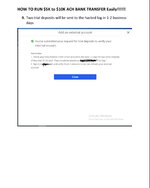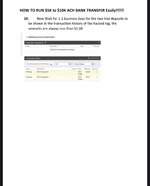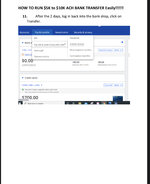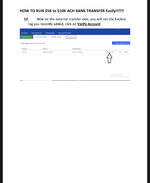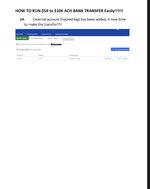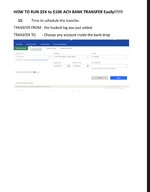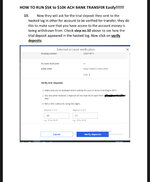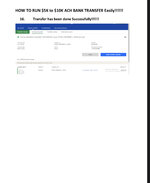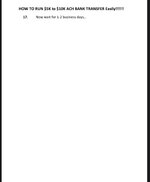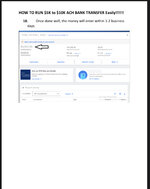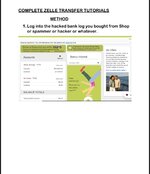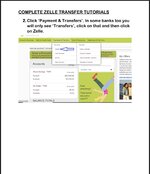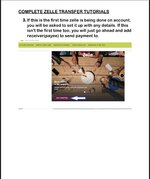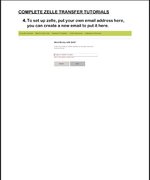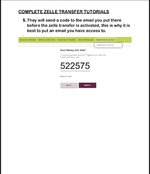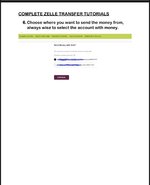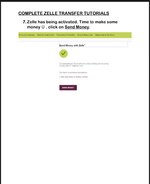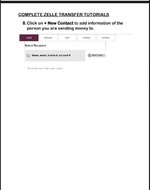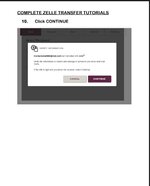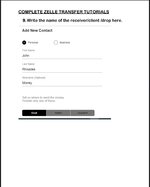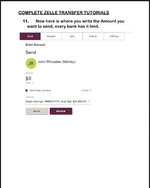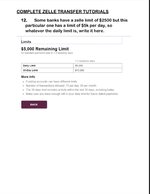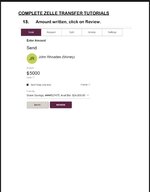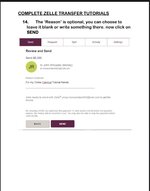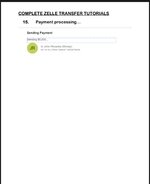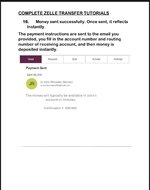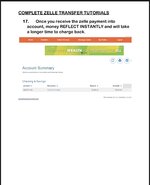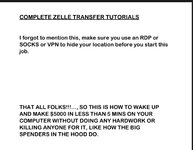How to Write Track 1 and 2 Dumps with PIN
In this section, I am going to teach you how t write dump track 1 & 2 Follow the following step to write dump track 1 and 2:
Guide on how to use msr sofwtare to write dump
What is MSR Software ? An MSR is a device that converts information on the magnetic stripe of a credit card into data that can be understood by retail software. … The MSR is a device that converts the information on the magnetic stripe of the credit card into computer-readable data.
Now let’s get started:
Launch the EMV.EXE
Once you have installed, run the emv.exe as admin and enter the license key. The license key is included in the .txt note file that comes with the software.
Connect MCR200 to Your Computer
After you successful installations, connect the MCR200 hardware to your computer and select hardware on the EMV software, then got Connect.
Set Up EMV
After you connect the MCR200, a pop-up comes on. Note, choose your card format and click Check USD Port.
Note, select either MasterCard, Visa, etc. Depending on your card type.
Generate ARQC, Master Key, and CVV
Click the Generate ARQC button in the EMV software for a set of unique ARQC keys.
Next, click Generate Master Key to generate a set of the master key.
Finally, mark the box that says Generate a New ICVV For Each Transaction.
Accept EPI MXI Credit Debit and ARPC Key
Now, accept the EPI MXI credit debit and also accept the ARPC Key. Note that you have to store the ARPC Key.
Next Step
After you accept the options step above, use EMV Tag and ICVV.
Next, click Check ARQC KEY and Check Master Key.
Set Exp. Date and Enter PIN
In the following step, set the expiry date of the card including the month and year only. You do not need the day because credit cards request month and year of expiration only.
If you have the PIN, enter it at this stage. The PIN is not necessary though, but you cannot use the card on ATM if you do not know the PIN. So, without the PIN, you can use the card only for POS transactions.
I recommend using the card for POS only though.
Enter Track 1 and Track 2
Now, enter track 1 and track 2. Note that track 2 will carry ‘D’ instead of the regular ‘equal sign’ (=). For example, 514563446267380=12202040570004128900 will now be 514563446267380D12202040570004128900.
The difference is that I have replaced the ‘equal sign’ with D.
The reason I am changing the ‘equal sign’ (=) to D is because the EMV software runs in .hex format and not in .txt because both POS and ATM run in .hex.
Burn the Smart Card
After you enter the track, click Valid. The computer will display a pop-up with the information you have written on the card. It should take about 2 minutes for the computer to burn the data onto the EMV chip of the card.
When the burning process is complete, click Exit to exit the EMV software and remove the card.
Note: Do not remove the card without exiting first.
Confirm the Card Data
Before you shut down the EMV software, confirm whether the card information is correct.
Restart the software, connect your card to the MCR200, and click Read Card on the interface of the EMV software. Within 1 minute, the EMV software will return the data on the card.
If everything is okay, you may now use the ATM or a POS to cashout. A POS is recommended though.
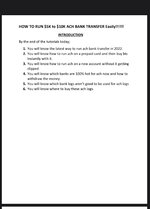 0AC11D28-59FB-44A5-BE7E-B105DC565AD9.jpeg291.5 KB · Views: 116
0AC11D28-59FB-44A5-BE7E-B105DC565AD9.jpeg291.5 KB · Views: 116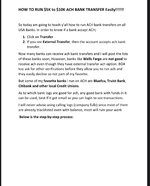 46ABBA2E-FB5D-45CA-B63A-F8E73720D935.jpeg421.5 KB · Views: 110
46ABBA2E-FB5D-45CA-B63A-F8E73720D935.jpeg421.5 KB · Views: 110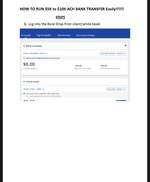 D9B2BF0F-0E6A-416B-B43B-4196C22B41C5.jpeg312.8 KB · Views: 103
D9B2BF0F-0E6A-416B-B43B-4196C22B41C5.jpeg312.8 KB · Views: 103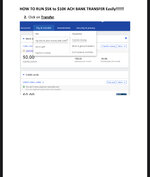 306443DF-02AF-4B3F-A458-AE663B35D583.jpeg310.1 KB · Views: 93
306443DF-02AF-4B3F-A458-AE663B35D583.jpeg310.1 KB · Views: 93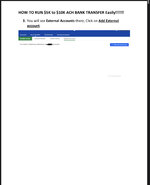 230E08D2-035C-4924-96DE-2634886B4720.jpeg191.1 KB · Views: 95
230E08D2-035C-4924-96DE-2634886B4720.jpeg191.1 KB · Views: 95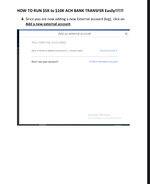 BA05D43D-5158-4810-9647-76461E05FCCC.jpeg245.4 KB · Views: 89
BA05D43D-5158-4810-9647-76461E05FCCC.jpeg245.4 KB · Views: 89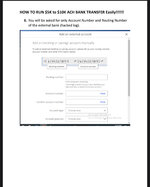 D6491C66-4235-4264-B733-02DF687A8389.jpeg374.5 KB · Views: 85
D6491C66-4235-4264-B733-02DF687A8389.jpeg374.5 KB · Views: 85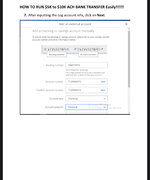 297F4872-7A85-4272-888C-D7C8002CD229.jpeg351 KB · Views: 81
297F4872-7A85-4272-888C-D7C8002CD229.jpeg351 KB · Views: 81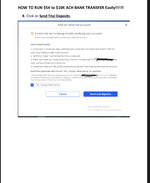 A9FBF2FF-5B69-475E-9601-86D7A170E382.jpeg445.5 KB · Views: 86
A9FBF2FF-5B69-475E-9601-86D7A170E382.jpeg445.5 KB · Views: 86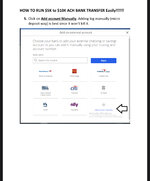 CC715A78-1FEA-4851-9354-1B60679D5139.jpeg366.5 KB · Views: 105
CC715A78-1FEA-4851-9354-1B60679D5139.jpeg366.5 KB · Views: 105